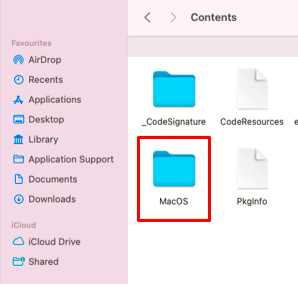SureMDM Agent logs help in tracking the records of all the events and activities that have occurred on a device. These logs would help the administrators analyze the unexpected behavior on the devices and can be shared with the 42Gears Technical Support Team for further analysis.
Purpose
The purpose of the article is to provide a guide on gathering the SureMDM Agent logs on a Mac device.
Prerequisites
NA
Steps
1. On the device, make sure the SureMDM Agent app is active and running.
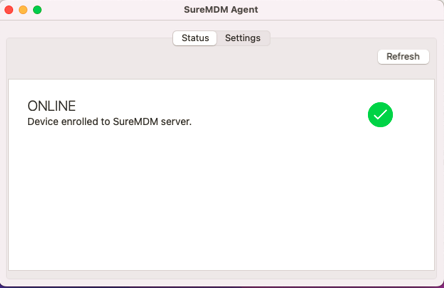
2. Try to reproduce the issue on the device.
3. Keep the SureMDM Agent app running on the Mac.
4. Then quit the app from your MacBook using the following commands: Open the terminal and run the below commands:
- launchctl unload“/Library/LaunchAgents/com.gears42.SureMDM-Nix.agent.plist”
- killall ‘SureMDM Nix’
5. Go to Finder, select Applications and click on SureMDM Agent.
6.In the perform task button, click on Show Package Contents.
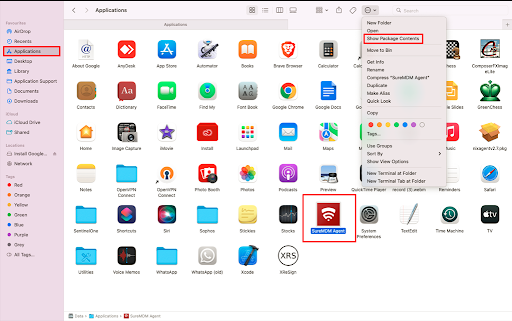
7. Navigate to Contents, double click and select MacOS.
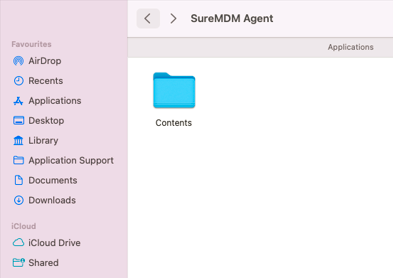
8. Open the SureMDM Agent terminal.
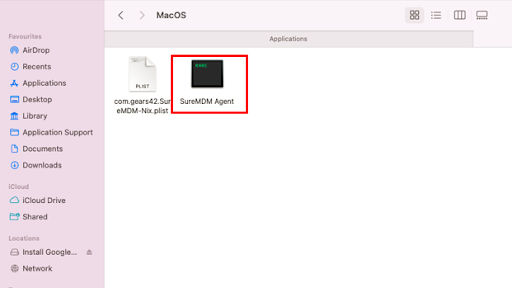
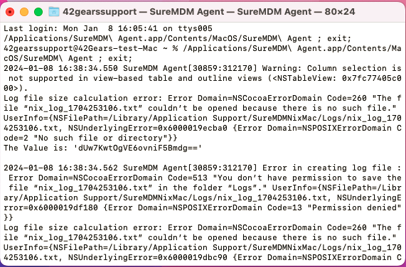
6. Now, login to the SureMDM console and target the affected device. Click on Remote Support on the console and collect the log from the MacBook SureMDM Nix terminal. (Once the remote connection is established, the logs get collected on the terminal, as shown in the below image.)
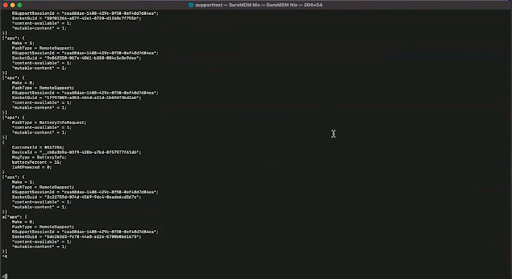
7. Copy the log files and share them with us through email at techsupport@42gears.com.
NOTE: To enable the SureMDM Agent again, relaunch the SureMDM Nix app on the device.
Need help? CONTACT US