As a Windows Mobile user, you would have seen some icons near the bottom right corner of the Today screen. These icons give users the ability to easily launch the application or show a menu with more choices.
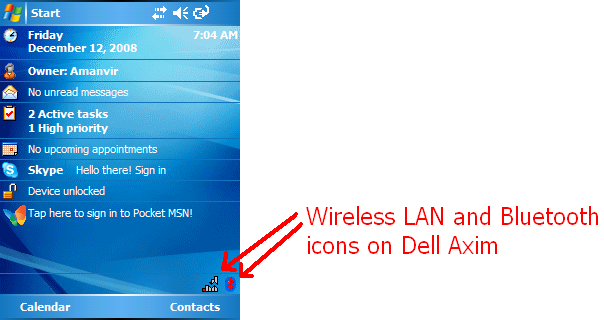
This post discusses the steps and code to put your own icon in the system tray. I will also provide a solution to a common issue with Windows Mobile whereby it’s not easy to know the coordinates of the icon or the coordinates where the user might have tapped within the tray area.
Okay…I will take an example of a Win32 native application. The concepts will hold good even if you are programming with some other framework.
1. Declare some variables and function prototypes
// some required defines
#define WM_SYSTRAY_MSG WM_USER+1
#define ID_TRAY 1
// some variables
static NOTIFYICONDATA g_structNotifyIconData = {0};
static HWND g_hWndMain = NULL;
static HWND g_hWnd = NULL;
static WNDPROC g_fnProc = NULL;
static DWORD g_dwTapPos = 0;
LRESULT DesktopExplorerWindowProc(HWND hWnd, UINT msg, WPARAM wParam, LPARAM lParam);2. Implement a wrapper function to show and hide the tray icon.
BOOL ShowTrayIcon(HWND hWnd, BOOL bShowIcon)
{
BOOL bRet = FALSE;
g_structNotifyIconData.cbSize = sizeof(NOTIFYICONDATA);
g_structNotifyIconData.hIcon = LoadIcon(g_hInst, MAKEINTRESOURCE(IDI_SHOWTRAYICON));
g_structNotifyIconData.hWnd = hWnd;
g_structNotifyIconData.uCallbackMessage = WM_SYSTRAY_MSG;
g_structNotifyIconData.uFlags = NIF_MESSAGE | NIF_ICON;
g_structNotifyIconData.szTip[0] = ”;
g_structNotifyIconData.uID = ID_TRAY;
if (bShowIcon)
bRet = Shell_NotifyIcon(NIM_ADD, &g_structNotifyIconData);
else
bRet = Shell_NotifyIcon(NIM_DELETE, &g_structNotifyIconData);
return bRet;
}Above function fills up fields in NOTIFYICONDATA structure, setting the icon resource handle, parent window handle, callback message identifier, flags specifying that uCallbackMessage and icon information is being set, and a user-defined ID value.
3. Call ShowTrayIcon function in WM_CREATE handler
In the WM_CREATE handler portion of the main WndProc function, call ShowTrayIcon(hWnd, TRUE).
case WM_CREATE:
ShowTrayIcon(hWnd, TRUE);
...
...4. Add a handler for WM_SYSTRAY_MSG
WM_SYSTRAY_MSG will be sent to the main window procedure (WndProc) when the user taps or clicks on the icon. We must add the following code to make some good use of the icon.
switch (message)
{
case WM_SYSTRAY_MSG:
{
switch (lParam)
{
case WM_LBUTTONDOWN:
if (ID_TRAY == wParam)
{
BOOL bRet = FALSE;
POINT pt = {0};
HMENU hTrayMenu = LoadMenu(g_hInst, MAKEINTRESOURCE(IDR_TRAY_MENU));
if (hTrayMenu)
{
HMENU hSubMenu = GetSubMenu(hTrayMenu, 0);
pt.x = LOWORD(g_dwTapPos);
pt.y = HIWORD(g_dwTapPos);
bRet = TrackPopupMenu(hSubMenu, TPM_CENTERALIGN | TPM_BOTTOMALIGN, pt.x, pt.y, 0, hWnd, NULL);
dwError = GetLastError();
DestroyMenu(hSubMenu);
DestroyMenu(hTrayMenu);
}
}
}
}
break;Here we know that the user has tapped on the icon area. As a result, we can do anything that we might want. Here I am showing up a popup menu using TrackPopupMenu API. g_dwTapPos variable contains the x & y position where the user tapped on the system tray area.
We will see later how we get the information in g_dwTapPos. Note that GetCursorPos() does not get us this position value on Windows Mobile whereas it works on Windows desktop.
5. Getting the tap coordinates on the system tray icon
One way I found to know the coordinates where the user tapped or clicked on the taskbar is to subclass the DesktopExplorerWindow and trap WM_CANCELMODE message.
In the handler for WM_CANCELMODE, calling GetMessagePos() will return the position into a g_dwTapPos variable.
/
// DesktopExplorerWindow
//
LRESULT DesktopExplorerWindowProc(HWND hWnd, UINT msg, WPARAM wParam, LPARAM lParam)
{
switch (msg)
{
// Trap WM_CANCELMODE message
// This will get us the point at which tap occurred
case WM_CANCELMODE:
g_dwTapPos = GetMessagePos();
break;
}
return ::CallWindowProc(g_fnProc, hWnd, msg, wParam, lParam);
}
BOOL HookDesktopExplorerWindow()
{
if(g_fnProc)
return FALSE;
g_hWnd = ::FindWindow(_T(”DesktopExplorerWindow”), NULL);
if(g_hWnd)
{
g_fnProc = (WNDPROC)::SetWindowLong(g_hWnd, GWL_WNDPROC, (LONG)DesktopExplorerWindowProc);
}
return g_hWnd != NULL;
}
BOOL FreeDesktopExplorerWindow()
{
if(!g_fnProc)
return FALSE;
::SetWindowLong(g_hWnd, GWL_WNDPROC, (LONG)g_fnProc);
g_fnProc = NULL;
return TRUE;
}HookDesktopExplorerWindow can be called from WM_CREATE handler in the main Window procedure before calling ShowTrayIcon. FreeDesktopExplorerWindow can be called from WM_DESTROY handler in the main Window procedure.
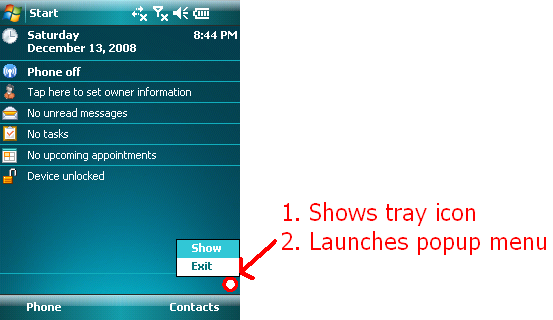
See below how the icon and popup menu shows up in my sample application.
For more details on our products, click here
If you need further assistance, please submit a ticket here
