Communication between the SureMDM console admin and the end user is very vital, even during day-to-day operations. SureMDM now offers the option of adding the Mailbox shortcut even in SureLock kiosk mode Home Screen, which will help with communication between the console admin and the end user of the device.
Purpose
The purpose of this knowledge article is to provide a guide on how to add the SureMDM mailbox shortcut inside the SureLock kiosk lockdown.
Prerequisites
- The SureLock version (standalone) should be => 14.14.
- The SureMDM version should be =>18.18.
Steps
- Launch SureLock and navigate to SureLock Admin Settings.
- Tap on Manage Shortcuts.
- Click on Add Shortcut.
- Enter the shortcut name as “Mailbox”.
- Enter the package name as “com.nix”.
- Enter the class name as “com.nix.mailbox.InboxActivity” and save.
- Navigate to SureLock Home and launch the “Mailbox” shortcut.
Please find the below image for reference:
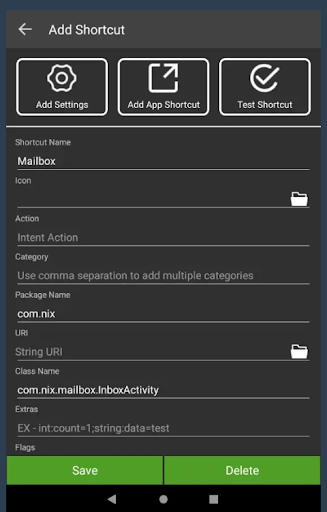
Once the above configuration is done, SureMDM Mailbox will be visible on the SureLock home screen, which will help in communication between the console admin and the end user.
Please find the below image as a reference for the SureMDM mailbox visible on the SureLock Home Screen:
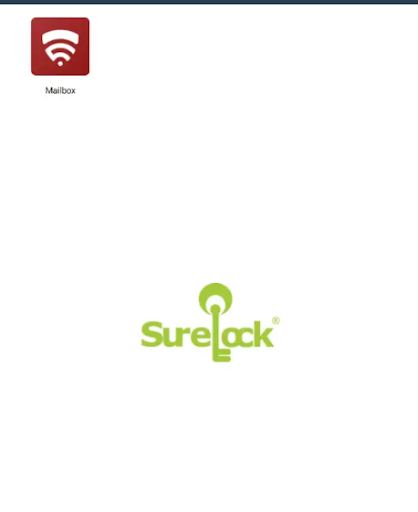
Need help?
