To prevent users from accessing a particular application on a device, administrators can add or remove passwords from the application using the Application Settings job and Run Script through SureMDM.
Purpose
The purpose of this article is to provide a guide on how to remove the lock password from an application on the device if the password was set through SureMDM.
Prerequisites
- The application has to be locked via the Application Settings job through SureMDM.
- Only applicable on Android devices.
Steps
Follow the steps to remove the lock password from the application. If the application is blocked through SureMDM, as shown in the image below,
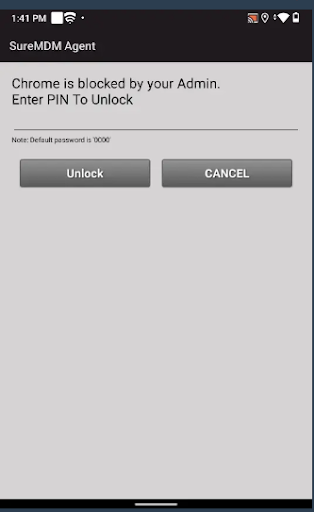
Step 1: To remove an app password from a single device:
- Login to the SureMDM console using the credentials.
- On the home page, select the device from which you wish to remove the password.
- Under Dynamic Jobs, select Apps.
- Search for the app and uncheck the Lock option.
- After the modification, select Apply Changes.
- The lock will be removed from the application.
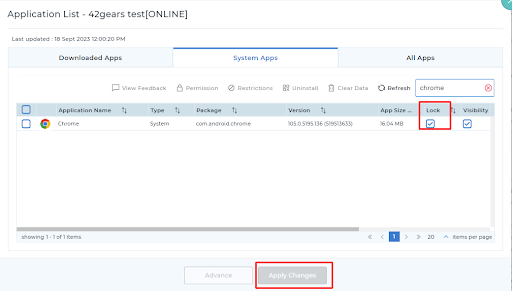
Step 2: To remove an app password from multiple devices:
- Login to the SureMDM console using the credentials.
- On the home page, navigate to Jobs.
- Click on New Job and select Android as the operating system.
- Create a Run Script job and copy/paste the below script in the same format as shown in the image.
!#suremdm
unlockApplication(App Package name)
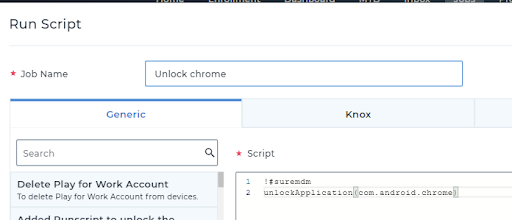
5. Enter a job name and save the job.
When the job is deployed on the devices where the app password has to be removed, the password will be removed on all those devices for that particular application.
To enable a password on an application, click here
Need help?
