In version 11, Android introduced restrictions that prevent Velocity from reading files from the storage where MDM clients put them. (The MDM client can’t see where Velocity keeps its files, and Velocity can’t see where the MDM client keeps its files.)
To overcome this limitation, we have a solution using the Velocity File Assistant.
Purpose
The purpose of this article is to provide a guide on configuring the Velocity application, ensuring a seamless and effective setup for optimal functionality.
Prerequisites
- It is compatible with both Device Admin (DA) and Device Owner (DO) enrollment methods.
Steps
Step 1: Velocity File Assistant
- Velocity File Assistant uses the Manage External Storage permission to move the files from where the MDM client can see them to where Velocity can see them.
- Assign the permission using your MDM, or Velocity File Assistant will ask for the permission the first time it runs.
- Velocity File Assistant checks the internal storage location /com.wavelink.velocity first. If the directory doesn’t exist or is empty, Velocity File Assistant checks in /Download/com.wavelink.velocity.
- All the files in the source directory are copied to the destination directory: /Android/data/com.wavelink.velocity/files. If there are directories inside the source directory, those directories and any files they contain are NOT copied.
Step 2: To use Velocity File Assistant to copy files
- Download the Velocity File Assistant app from the Wavelink downloads page and install it on an Android device using SureMDM.
- Navigate to the Job section in SureMDM and create a New Job.
- Select Install Job to install the application.
- Create a File Transfer job in SureMDM to copy the configuration files to one of the source directories on the device. (Path: /sdcard/com.wavelink.velocity)
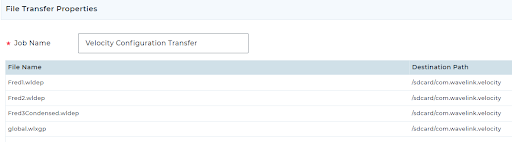
3. Launch Velocity using the below runscript using SureMDM Run Script Job.
!#suremdm
launch (com.wavelink.velocity)
The Velocity File Assistant launches automatically, copies the files, shows a status message, and then closes. The Velocity client finishes loading as soon as the Velocity File Assistant is done.
4. The Velocity application will get configured automatically by importing the configuration files, and it will be ready to use.
Need help? CONTACT US
