In today’s digital landscape, ensuring the security of device settings is paramount. SureFox, allows users to customize their settings securely. One key aspect of this security is regularly changing the password for the SureFox settings menu.
Purpose
The purpose of the article is to provide a guide on how to change the SureFox Admin Password to enhance the protection of your device.
Prerequisites
NA
Steps
1. On the SureFox Home Screen, tap five times.
2. Enter the default password: “0000” (four zeros).
3. In the Settings menu, go to Browser Preferences and select Change Password.
4. On the Change Password prompt, go through the warning that appears.
Warning: Please make a note of this Password. In case you forget this password, you might have to factory reset the device.
5. On the next prompt, type in the default password and then add a new password.
NOTE: Select a new, strong password for your SureFox settings. Ensure it meets any specified complexity requirements.
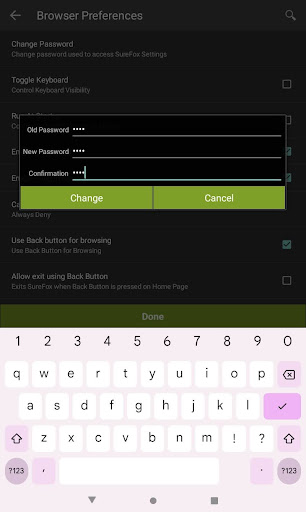
6. Access to the SureFox Settings menu will now be password-protected.
NOTE: If a user forgets their password, they must factory reset the device.
By routinely changing your SureFox settings menu password, you add an extra layer of defense against unauthorized access. This practice is especially crucial in shared device environments or situations where security is a top priority.
Need help? CONTACT US
