SureMDM comes with an SMS logging feature that allows you to monitor and log SMS messages on Android phones. In the SureMDM console, these logs can be viewed directly to keep track of incoming and outgoing SMS, along with the time and duration. To implement appropriate policies, this information can also be used to develop tactics and strategies.
Purpose
The purpose of this knowledge article is to provide a guide on how to view the SMS logs of the Android devices on the SureMDM Console.
Prerequisites
- The SMS log job requires the SureMDM agent to have run-time SMS permission enabled to gather the SMS details.
Steps
Step 1: To enable and configure the SMS Log Tracking job
- Log in to your SureMDM Console.
- On SureMDM Home, click on Jobs and select New Job.
- Select the OS as Android and navigate to the SMS Log Tracking job on the select job type page.
- Enter the job name according to the requirement, and turn on SMS Log Tracking as shown below.
- Enter a value in minutes in the Tracking Periodicity field and Save.
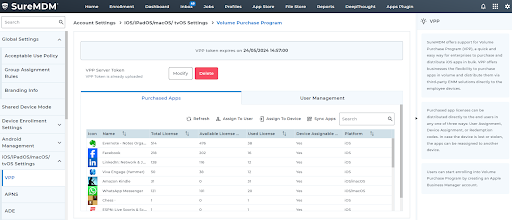
Note: The minimum value for tracking periodicity is 15 minutes.
- The job will be created and listed on the job list.
- Go back to SureMDM Home, select the desired device(s), and click on Apply.
- Select the configured SMS tracking job and click Apply.
Once the job is successfully applied, SureMDM will start tracking SMS and maintaining a log of the SMS.
Step 2: To view the SMS logs
- Select the desired device from the list and select SMS Logs from the dynamic jobs section.
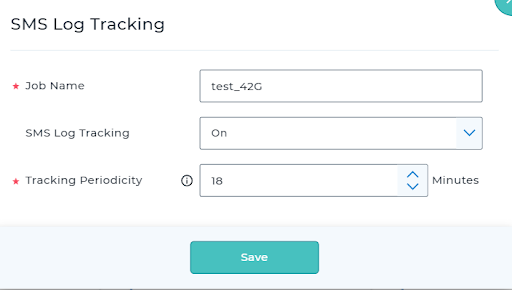
- In the SMS Logs prompt, the following tabs are visible:
- ALL
- INBOX
- SENT
- DRAFT
- OUTBOX
You can also export the details by clicking on the Export option in the SMS Logs screen. This will export the details in.xlsx format.
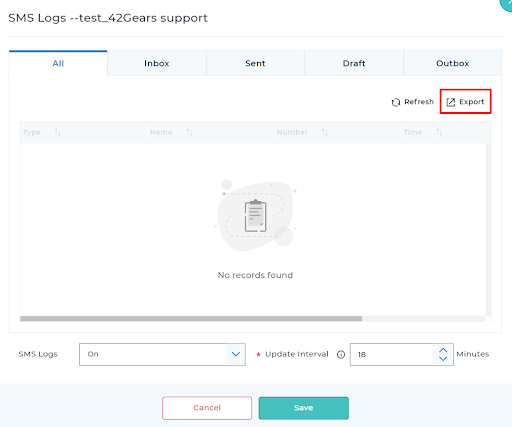
Need help? CONTACT US
