The new feature that is added to the static job feature enables an Exit from ost mode via the SureMDM console.
Purpose
The ‘Lost Mode’ feature in SureMDM allows IT admins to lock a device remotely and display a custom message, ensuring data security in case the device is lost or stolen. ‘Exit Lost Mode’ is used to unlock the device once recovered.
Prerequisites
Fully managed device owner mode.
Supported version of SureMDM agent for this feature is 27,48,05 or above
The device is online in the SureMDM console.
Steps
To Enable Lost Mode.
1. Log in to the SureMDM Web Console.
2. From the left-hand device group pane, select the device(s) you want to apply Lost Mode to.
3. Click the ‘Three-dot’ menu on the top bar to reveal advanced options.
4. Select ‘Enable Lost Mode’ from the list.
5. A dialog box may appear prompting for a custom message to be shown on the lost device.
6. Submit the message and confirm. The selected device will be locked and display the message.
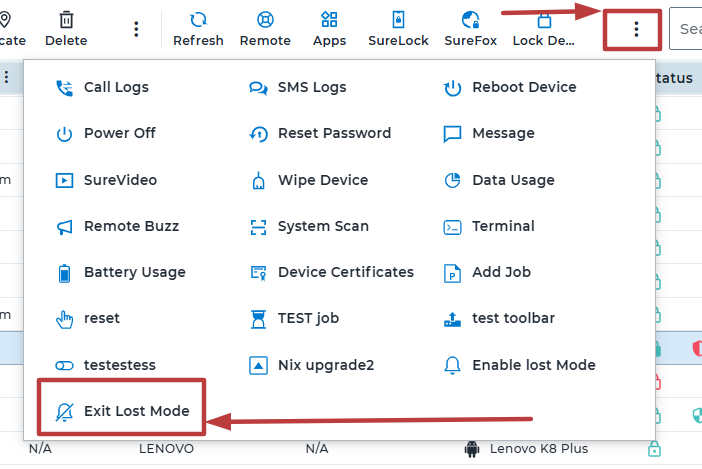
To Exit Lost Mode.
1. Log in to the SureMDM Web Console.
2. Select the device that is currently in Lost Mode.
3. Click the ‘Three-dot’ menu again.
4. Choose ‘Exit Lost Mode’.
5. The device will be unlocked and regain full user access
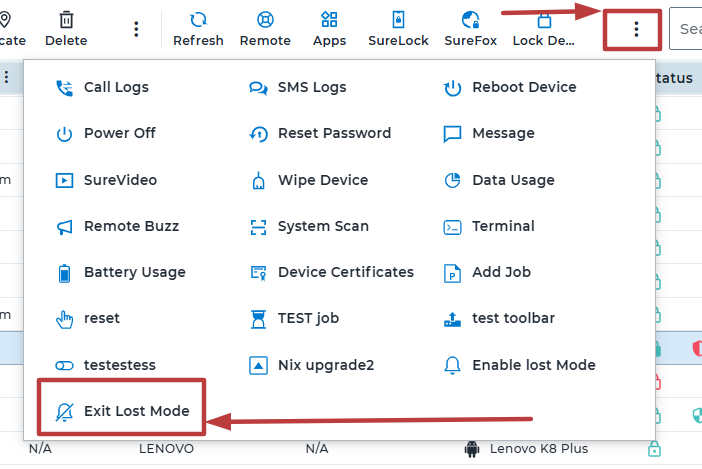
Need help?
