In business environments, protecting sensitive data on mobile devices is crucial. A common risk comes from users taking screenshots, which could result in confidential information being saved or shared in unauthorized ways. To help prevent this, SureMDM allows administrators to block the screenshot feature on iOS devices.
Purpose
The purpose of this article is to guide administrators on how to restrict screenshot functionality on iOS devices using SureMDM.
Prerequisites
- Should have an active SureMDM Account
- Device to be enrolled in SureMDM Console
- The iOS device must be running iOS 12 or later for this restriction to be applied.
Steps
- Login to SureMDM Console.
- Navigate to Profiles > iOS > Device Restrictions > Functionality > Disable “Screenshots and screen recording”.
Note: If a default profile is already configured, you can add the above settings to the same profile. Otherwise, you may create a new iOS profile to apply these configurations.
- Give the profile a name and save it.
- Select the device or group of devices where this configuration needs to be deployed.
- Once the iOS profile is deployed, any attempt by the user to capture a screenshot on the device will be blocked.
Note: When the setting “Screenshots and screen recording” is disabled, the Remote Support feature will not function. Additionally, if the user attempts to select the Start Recording option on the device during remote support initiation, the following prompt would appear on the device end, as this is a platform-level limitation.
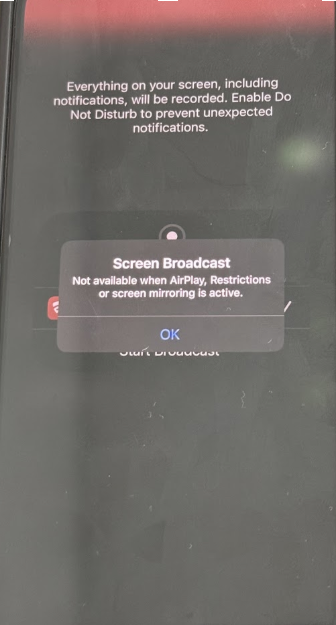
Conclusion: By restricting the screenshot functionality on iOS devices through SureMDM, organizations can minimize the risk of sensitive data being captured or shared outside authorized channels. This simple configuration helps strengthen data security and ensures that corporate information remains protected on managed devices.
Need help?
