The SureMDM Console provides administrators with an OS Update job for Windows devices, allowing you to fetch and deploy updates directly from the Microsoft Update Catalog. Enabling this option ensures you always receive the latest official patches and drivers from Microsoft’s catalog rather than the built-in SureMDM repository.
Purpose
This article explains how to create and configure a Windows OS Update job in the SureMDM Web Console using the Use Microsoft Update Catalog option. Administrators can search, select, and deploy Windows updates from Microsoft’s official catalog to enrolled Windows devices.
Prerequisites
- Windows devices enrolled in SureMDM
- Administrative access to the SureMDM Web Console
- Network connectivity allows devices to reach the Microsoft Update Catalog
Steps
1. Access SureMDM Web Console
- Open a browser and navigate to your SureMDM Console URL
- Log in with administrative credentials.
2. Navigate to the Job Creation Screen
- From the top menu, click Jobs.
- Select Add Job.
- Choose OS Update [Windows] as the job type.
- Click Configure Job to open the update catalog view.
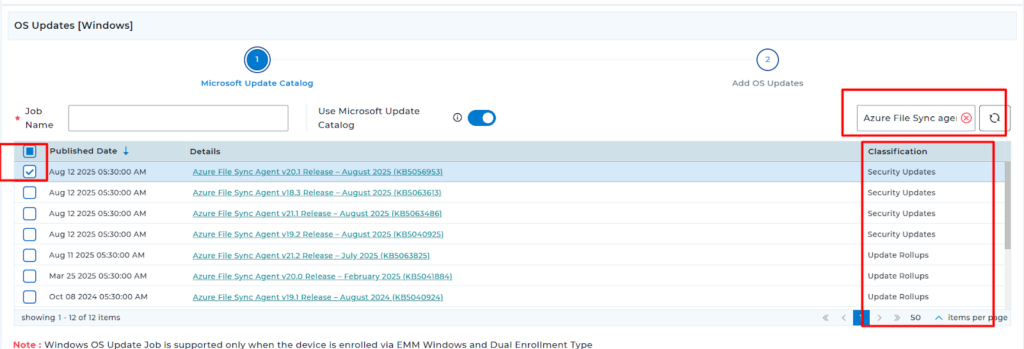
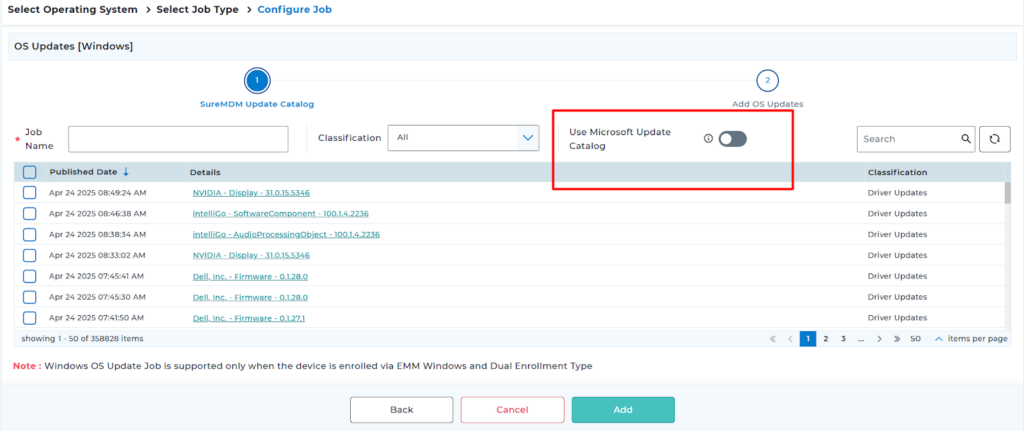
3. Configure the Microsoft Update Catalog Option
- In the SureMDM Update Catalog section, enter a descriptive Job Name.
- Toggle Use Microsoft Update Catalog to On.
- When enabled, the console fetches updates directly from Microsoft’s online catalog.
- When disabled, updates are retrieved from the SureMDM OS Updates catalog.
4. Search and Select Updates
- In the search bar, enter keywords or update KB numbers and press Enter or click the search icon.
- Review the list of matching updates, which includes columns for Published Date, Details (update name and KB number), and Classification.
- Select the checkbox next to each update you wish to deploy.
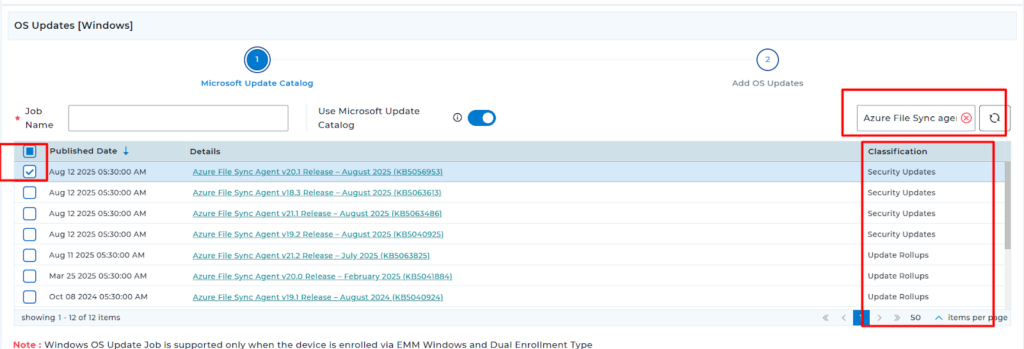
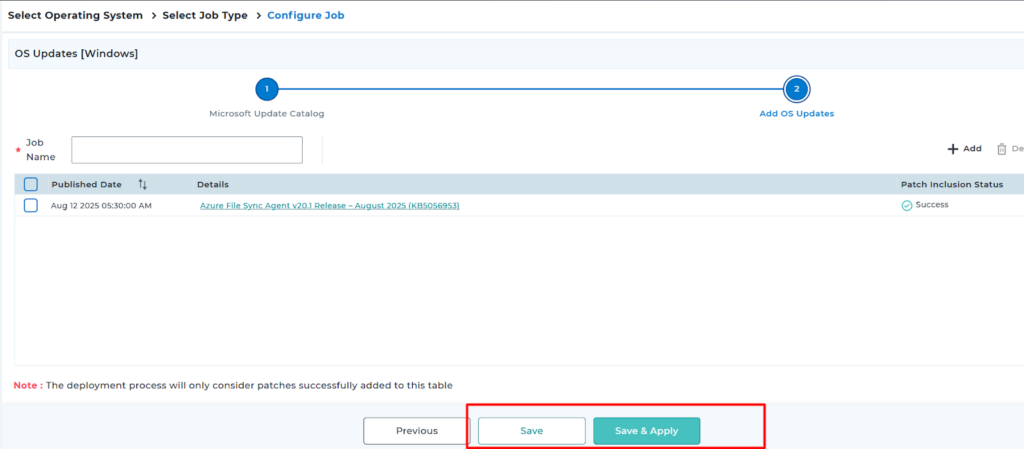
4. Save option can be used to save the Job; however, by utilizing the save & apply option, we can deploy the update to a specific group
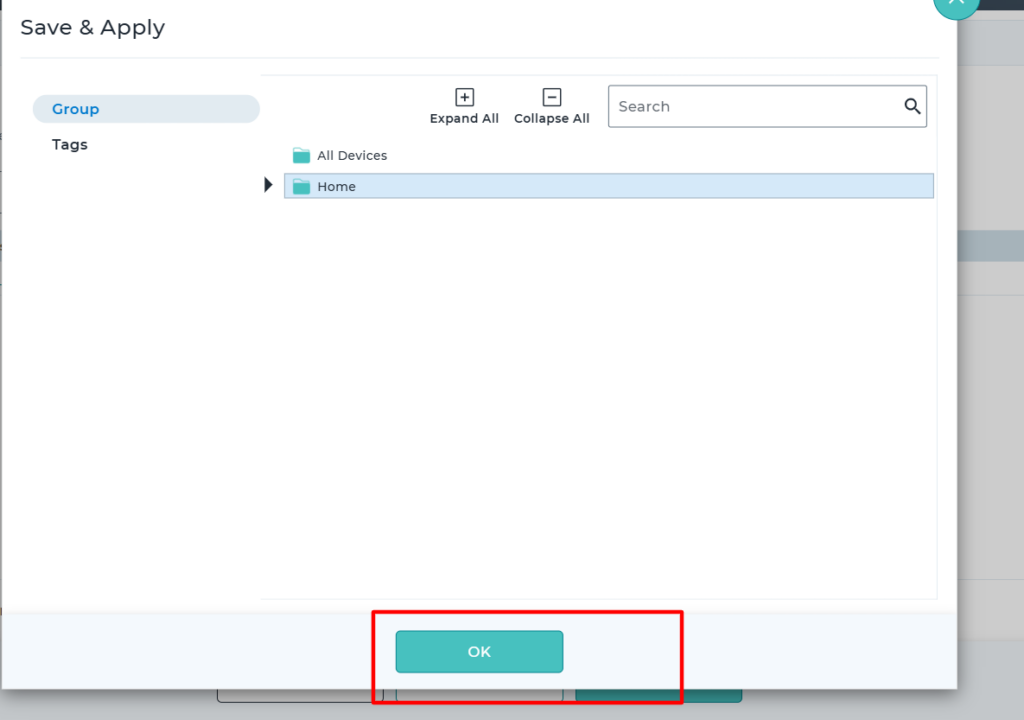
5. Add the Updates to the Job
- After selecting updates, click Add at the bottom right.
- Confirm your selections and click Save to finalize the job configuration.
6. Deploy the Job to Devices
- In the Apply Job dialog, choose target Windows devices or device groups.
- Click Apply to schedule the OS Update job.
- Monitor deployment progress under Jobs > Job Queue.
Verification
- On each target device, the SureMDM agent will download and install the selected updates.
- Review update installation status via Reports > OS Updates in the SureMDM Console.
- On the device, confirm installation by checking Settings → Update & Security → Windows Update.
Need help?
Was this helpful?
YesNo
