The virtual keyboard is disabled on work devices to ensure that employees use only approved physical input methods.
Purpose
This article describes how to disable the on‑screen (virtual) keyboard on Zebra Android devices using an MX configuration job . In particular, the goal is to stop the virtual keyboard from appearing (especially when a physical keyboard is present), to improve workflow, and eliminate unnecessary UI disruptions.
Prerequisites
- Zebra Android Devices with MX 8.0 and above
- The OEM agent must be on the latest version.
- Android 10 and above.
Steps
- Log in to the SureMDM Console.
- Navigate to the Jobs section and click on New Job.
- Select the OS as Android and select Zebra MX Config.
- In the section, insert the XML available below, as shown below.
<wap-provisioningdoc>
<characteristic version=”8.0″ type=”UiMgr”>
<parm name=”ShowVirtualKeyBoard” value=”2″ />
</characteristic>
</wap-provisioningdoc>
- In the section, insert the XML available below, as shown below.
- Save and deploy it on the device.
- Once the Job has been successfully deployed on the device, the virtual keyboard is disabled.
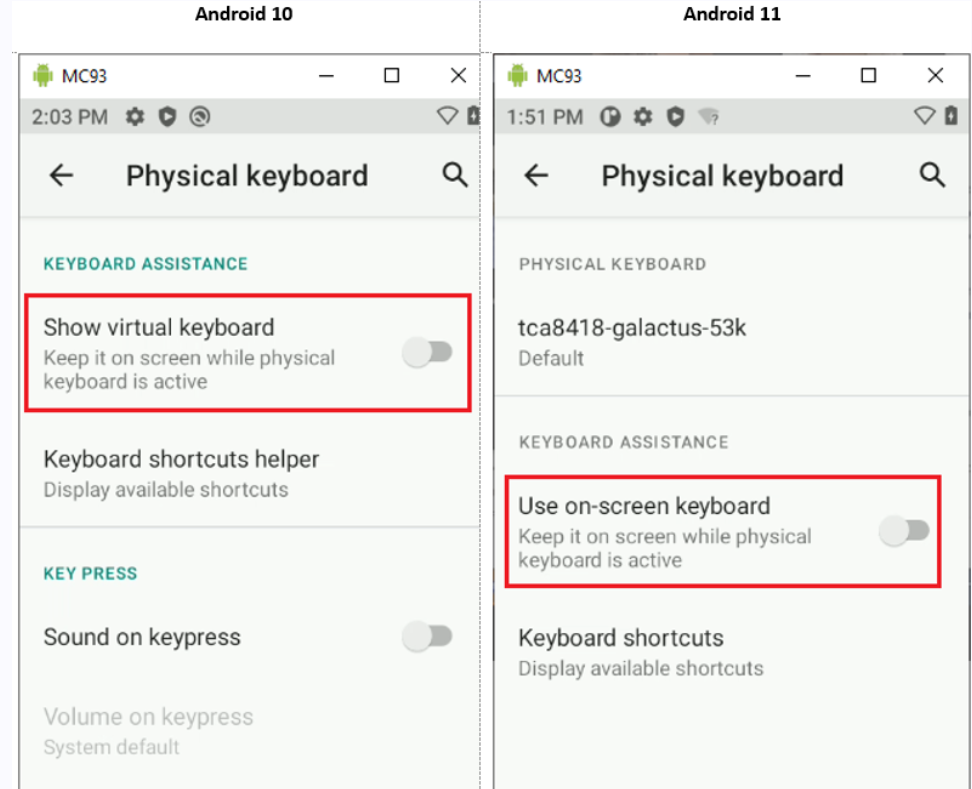
Need help?
Was this helpful?
YesNo
