Purpose
This article describes how to disable Google Keyboard (Gboard) on Zebra Android devices by using a Zebra MX configuration job. Disabling Gboard is useful when you want to enforce use of another keyboard (e.g., Zebra’s Enterprise Keyboard, AOSP keyboard, or a custom IME) or for security/policy/UX standardization.
Prerequisites
- Zebra Android Devices with MX 4.4 and above
- The OEM agent must be on the latest version. (Reach out to Support team at techsupport@42gears.com to get the latest OEM agent)
Steps
- Log in to the SureMDM Console.
- Navigate to the Jobs section and click on New Job.
- Select the OS as Android and select Zebra MX Config.
- In the section, insert the XML available below, as shown below.
<wap-provisioningdoc>
<characteristic version=”4.2″ type=”AppMgr”>
<parm name=”Action” value=”DisableApplication”/>
<parm name=”Package” value=”com.google.android.inputmethod.latin”/>
</characteristic>
<characteristic version=”4.2″ type=”PowerMgr”>
<parm name=”ResetAction” value=”4″/>
</characteristic>
</wap-provisioningdoc>
- In the section, insert the XML available below, as shown below.
- Save and deploy it on the device.
- Once the Job is successfully deployed on the device, the Device gets rebooted, and the google keyboard will be disabled.
<wap-provisioningdoc>
<characteristic version=”4.2″ type=”AppMgr”>
<parm name=”Action” value=”DisableApplication”/>
<parm name=”Package” value=”com.google.android.inputmethod.latin”/>
</characteristic>
<characteristic version=”4.2″ type=”PowerMgr”>
<parm name=”ResetAction” value=”4″/>
</characteristic>
</wap-provisioningdoc>
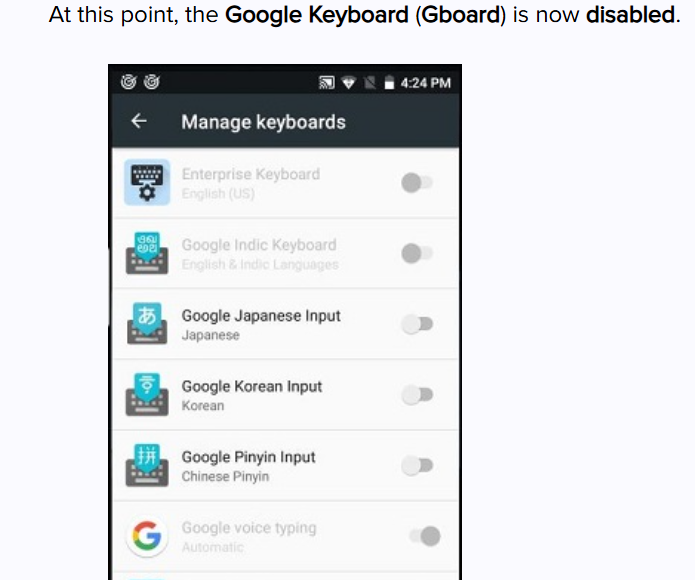
Need help?
Was this helpful?
YesNo
