Samsung Knox devices offer IT admins the ability to manage device features and settings remotely through SureMDM. One such feature is Predictive Text, which suggests words while typing. Admins can enable or disable this feature to improve usability or enforce compliance, depending on organizational requirements.
Purpose
The purpose of this article is to guide administrators on how to remotely turn Predictive Text on or off on Samsung Knox devices using the OEM Config Profile (Knox Service Plugin) in SureMDM.
Prerequisites
- The device must be a Samsung Knox-supported device.
- Devices must be enrolled in SureMDM with Android Enterprise.
- The Knox Service Plugin (KSP) app must be installed and set up on the device.
- Admin must have OEM Config policy permissions enabled in the SureMDM console.
Steps
- Log in to the SureMDM console.
- Navigate to Profiles > Android > New Profile > Primary Profile > OEM Config Policy > Configure.
- Under Select the Required App, choose Knox Service Plugin (Samsung) from the dropdown and tap on Expand All.
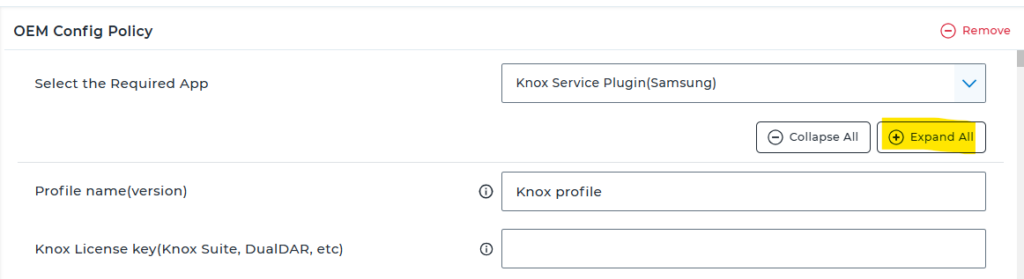
- Enable the following settings: Enable device policy controls > Enable device customization
- Look for the keyword “predictive” using the normal search. Toggle the Predictive Text option as required:
- Enable → Predictive Text will be turned on.
- Disable → Predictive Text will be turned off.
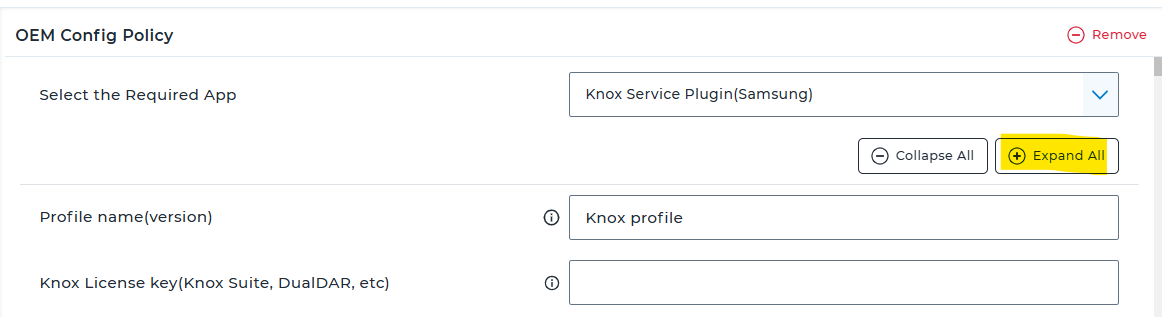
- Save the profile and apply it to the target Samsung Knox device(s) or group(s).
Result:
Once the profile is applied and the device syncs with SureMDM, the Predictive Text setting will be updated automatically. The outcome will be reflected in the device’s keyboard settings screen.
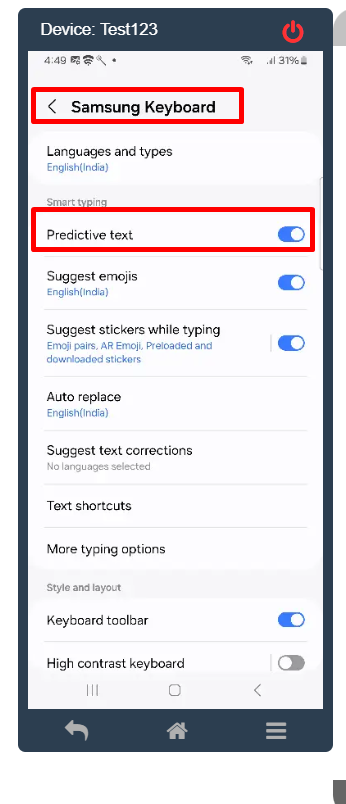
Note: Predictive Text is used here as an example. Other input restrictions can also be managed via the Knox Service Plugin using the same profile method.
Need help?
