In an organization, having quick access to key device details can make IT support and asset tracking much easier. With SureMDM, you can show important information—like the device name, serial number, device ID, and the user’s email address on the macOS lock screen. This helps IT teams identify devices faster, troubleshoot issues more efficiently, and adds an extra layer of security by showing who the device belongs to without needing to unlock it. Admins can now customize the MacBook lock screen with device details like Device ID, Serial Number, and SureMDM Console Device Name.
Purpose:
This article provides a step-by-step guide on how to configure and display these details on macOS devices using the SureMDM console.
Pre-requisite:
- To have a SureMDM Account.
- MacOS device to be enrolled in the SureMDM Console.
Steps:
- Log in to the SureMDM console.
- Navigate to Profiles.
- Select macOS as the Operating System and create or modify an existing profile.
- Select Branding, click Configure, and scroll down to configure the lock screen message to display device details.
- Configure the settings as follows:
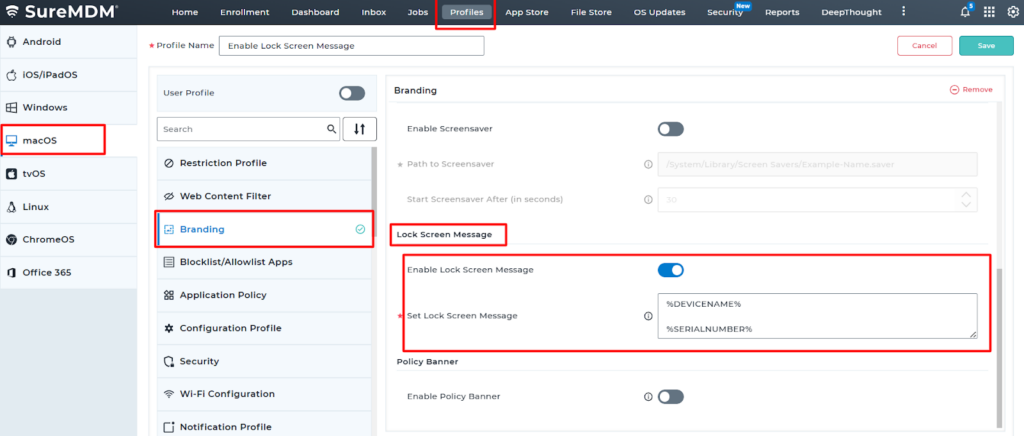
Note: To display the device ID and email ID of the device, the following wildcard can be used:
%DEVICEID%
%EMAILADDRESS%
Note: To display the email address, the configuration below has to be made on the SureMDM Console so that the device email ID will be fetched on the device grid and on the device lockscreen
1. Navigate to SureMDM Console Settings > Account Settings > Device Enrollment Rules > Under Enrollment Authentication > Prompt for User Details on Device > Choose Email ID:

2. Once the above changes are done, scroll down and click on Apply.
An example use case could be as follows:
An IT administrator at a university uses SureMDM to manage all staff MacBooks. To help with quick identification and support, the admin configures each MacBook’s lockscreen to display the device’s SureMDM name (e.g., “Staff-Mac-001”), serial number, Email ID, and the device ID. This allows support staff to easily identify a device if it’s lost or brought in for service, without needing to log in.
6. Once the above configurations are made, save the profile and deploy it on the device.
7. The screenshot below displays the configurations before and after the profile deployment.
Before Profile Deployment:
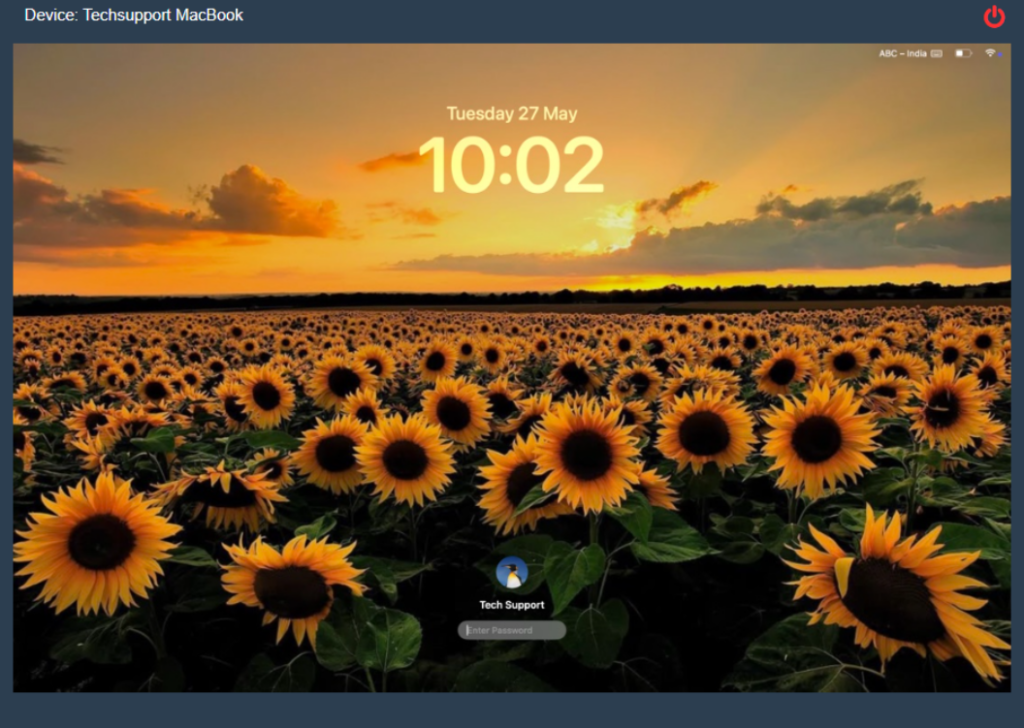
After the profile deployment:
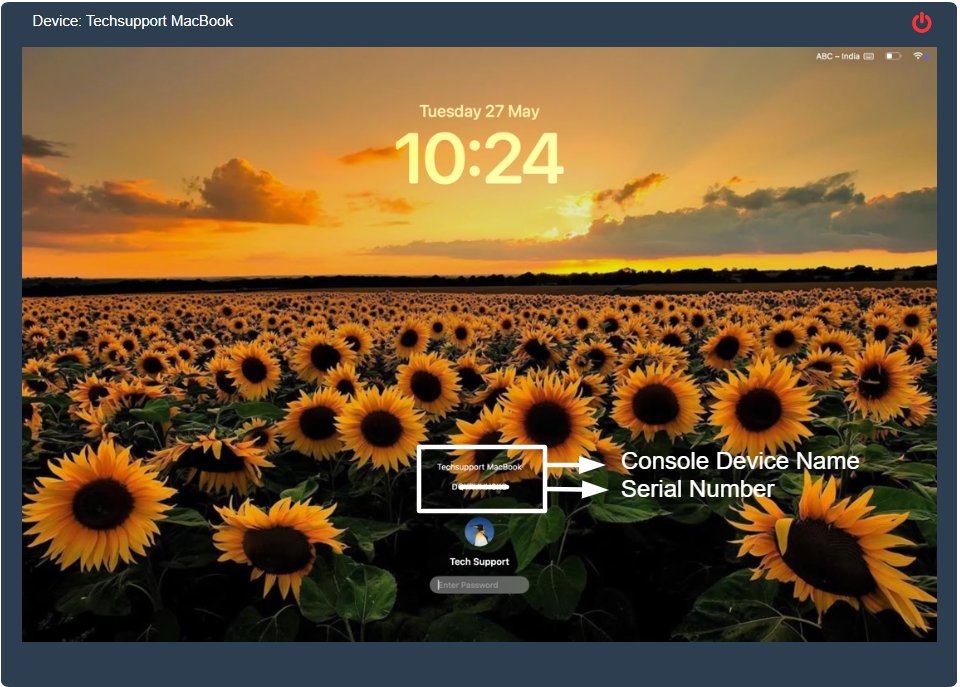
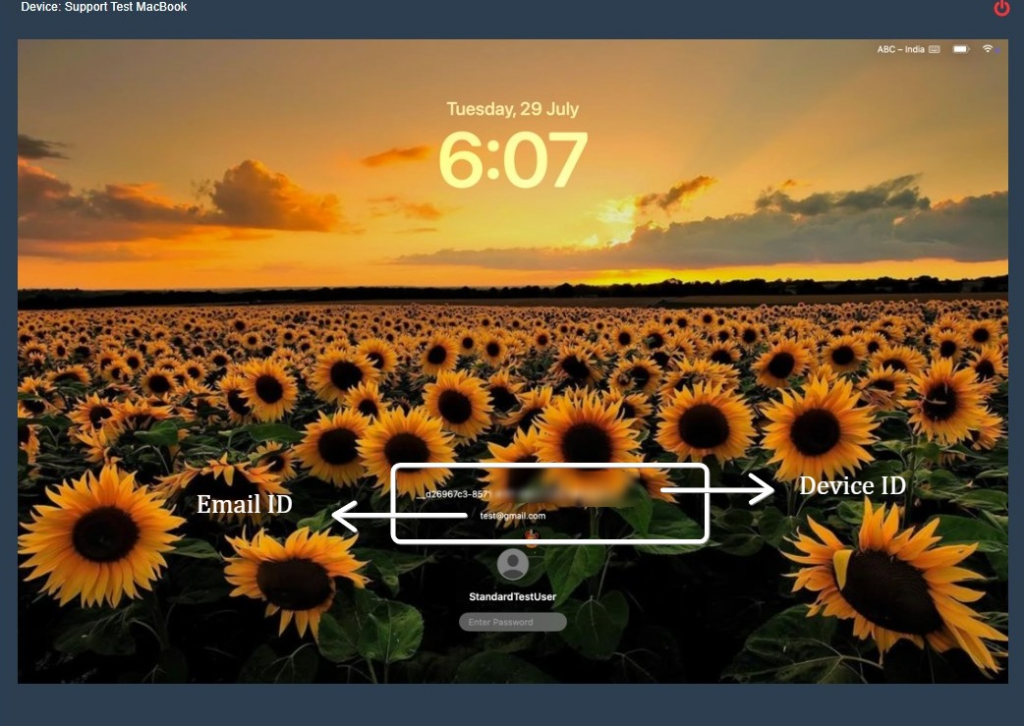
Conclusion: By making the above configurations in the profile, the custom message to display the device details will be displayed on the device lock screen
Need more help? Here’s how to get help from our experts.
