Some of the websites added under SureFox Pro and SureFox Lite on iOS/iPadOS devices require camera access for various functions, such as scanning QR codes, taking pictures to upload on websites, or enabling the camera for meeting applications. By allowing camera access for all websites, the devices can fully leverage the functionality of those sites that depend on camera usage and ensure they work as expected.
Purpose
This article provides a step-by-step guide on how to allow camera access for all websites added under SureFox for iOS/iPadOS devices
Prerequists
This feature is available on SureFox Pro and SureFox Lite versions 3.23.2 and above
Steps
- Launch the SureFox Pro/SureFox Lite on the device
- Navigate to the Browser Preferences.
- Click on “Allow camera access for all websites”
- When tapped, a prompt appears to select the default camera permission behaviour for all websites with the following options:
- Prompt Each Time (Default Selection)- Prompts the user every time a website requests camera access.
- Allow Automatically- Automatically grants camera access to all websites.
- Deny Automatically– Automatically blocks camera access and shows an alert when a website tries to access it.
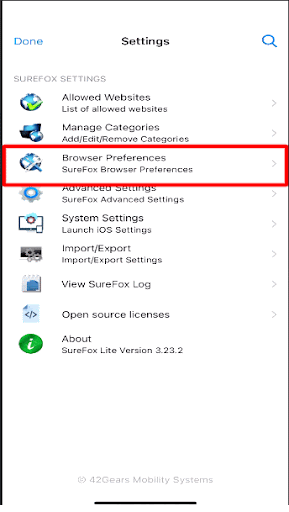
Select the required option based on your Use case and click on Done.
Need more help? Here’s how to get help from our experts.
