Configuring SureFox manually on a large number of devices can be a very hectic process. Even if configured using Cloud ID, it still requires physical access to the devices. For devices deployed in the field, this can cause delays in receiving any modified SureFox settings.
With the help of .plist files, the administrator only needs to configure the settings manually on one device. Once configured, these settings can be exported and deployed to other devices remotely using SureMDM, eliminating the need for manual configuration on each device.
Purpose
This article provides a step-by-step guide to exporting the SureFox Plist configuration.
Pre-requisites
N/A
Steps
- Launch SureFox.
- Access SureFox Settings.
- Tap Import/Export Settings, click on Export to File. The file will be generated as a .plist file type.
- Tap Export to complete.
- The Plist file will be saved in the SureFox Document folder.
Click here to check the example .plist file - The Admin can export this file to their system using iTunes or AirDrop.
Once exported, Admin can configure the Application configuration feature available in iOS/iPadOS profile to import these configurations on other devices via the SureMDM console.
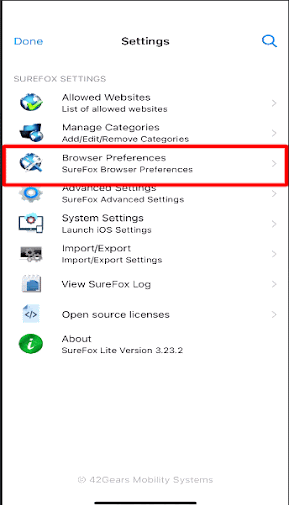
Need more help? Here’s how to get help from our experts.
