In some use cases, while scanning the barcode, the default decode beep on Zebra devices can be too loud. Adjusting the device’s volume controls (Settings > Sound or hardware volume buttons) has no effect on the decode beep. This document explains how to configure and control the decode beep volume through DataWedge.
Purpose
This article provides a method for controlling the decode beep volume on Zebra devices when using DataWedge.
Prerequisites
- A Zebra device with DataWedge installed and active.
- Access to modify or create a DataWedge profile.
Steps
- Open the DataWedge application on the device.
- Select the target profile (e.g., Profile0 or the profile used by your app).
- Navigate to Configure Scanner Settings > Scan Params
- Locate the Decode audio Feedback option.
Note:
The default “optimized-beep” is intentionally loud and cannot be adjusted. Its loudness is by design, as it is based on a fixed frequency. On devices like the MC9300, this option can only be turned ON/OFF, not adjusted.
- To adjust the decode volume, select “decode-short” or another available beep tone. These tones are software-controlled via low-latency playback and allow volume adjustment.
- Once decode-short or another adjustable tone is selected, click on the Beep Volume Channel and select the desired volume option like Ringer, Music and Media, Alarms and Notification from which you want to control the decode sound.
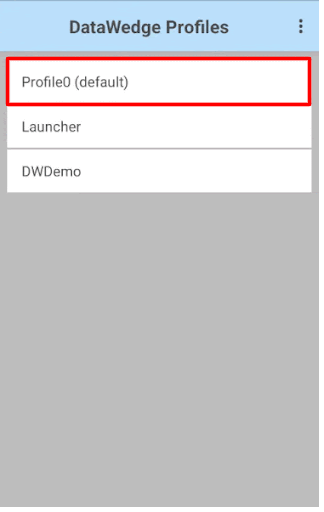
To know how to export and import these datawedge configured settings from the device and to import it to other Zebra devices, click here.
Need help?
