Uninstalling SureMDM from a Mac may be required for several reasons, depending on the context of device management or troubleshooting. such as Returned to the vendor or IT team , Transferred to a new user etc.
Purpose
This article explains the process of uninstalling the SureMDM application, including the removal of associated profiles and restrictions. It also provides steps to ensure complete cleanup, allowing smooth device reconfiguration afterward.
Prerequisites
This procedure will be performed on macOS 13 and above.
Steps
The following steps outline the process for uninstalling the SureMDM application, including removal of associated profiles and restrictions.
Step 1:- Navigate to Settings > General > Device Management on the device.
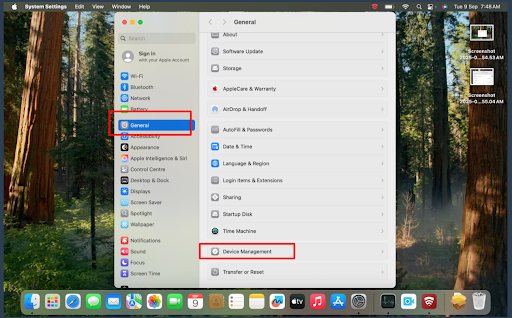
Step 2:- Under Device Management, select the SureMDM enrollment profile and click UnEnroll.
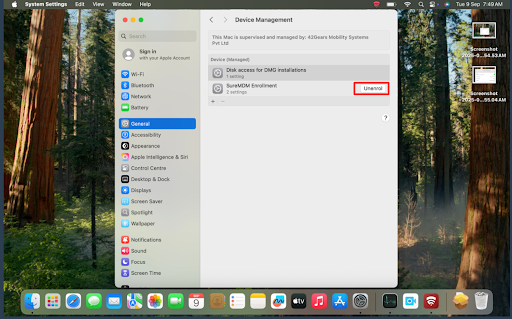
Step 3: After clicking UnEnroll, a prompt will appear. Click Remove to proceed.
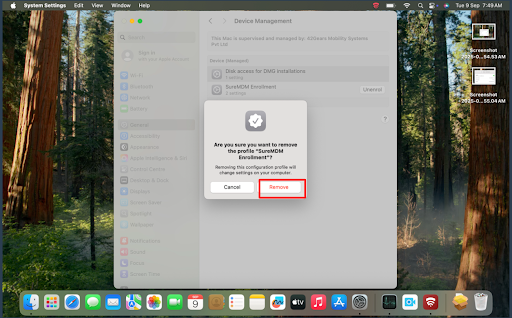
Step 4:- To unenroll from SureMDM, enter the device password when prompted. After that, the profile and restrictions can be removed from the device.
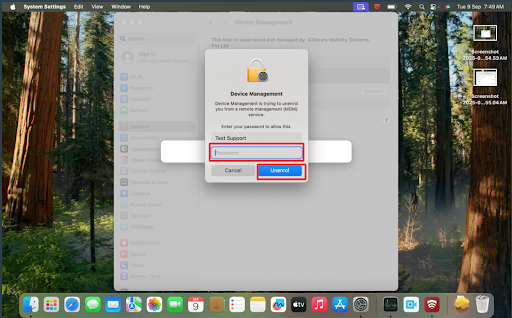
Step 5:- To uninstall SureMDM after removing profiles and restrictions, search for Activity Monitor on the device.
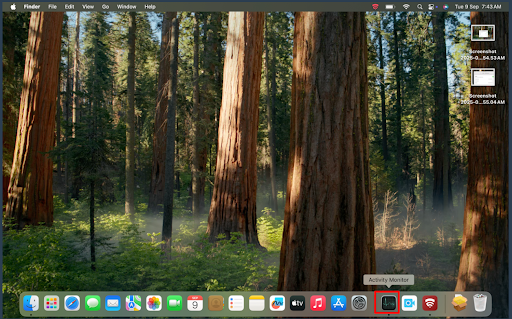
Step 6:-In Activity Monitor, select SureMDM and click the icon shown in the image. When the prompt appears, choose Force Quit.
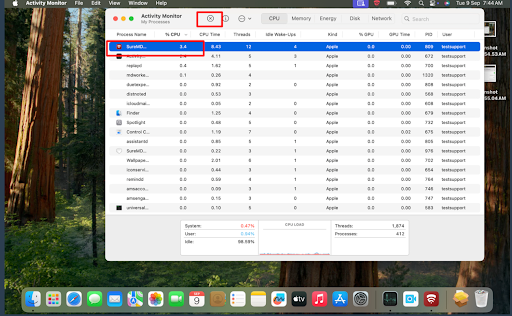
Step 7 :– After Step 6, open Finder, navigate to Applications, search for the SureMDM application. Then, click the icon shown in the image.
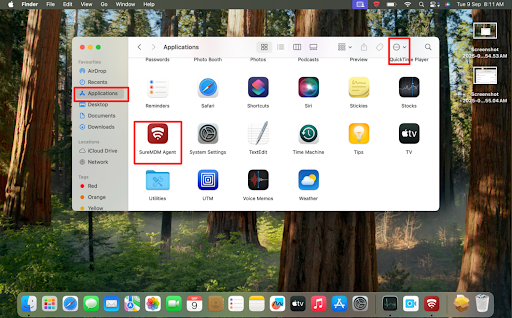
Step 8:- After clicking the icon, a dropdown will appear. Select the option Move to Bin.
The application will then be removed from the device and moved to the Bin.
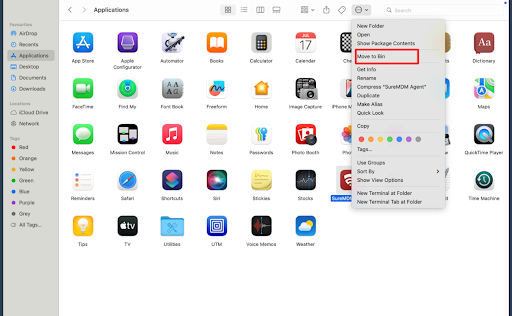
Need help?
