The purpose of this configuration is to block unauthorized or unintended OS updates on Lenovo devices. It ensures version consistency, application compatibility, and overall device stability. By restricting updates, administrators can maintain secure and predictable device performance.
Purpose
The purpose is to prevent unauthorised or unintended OS updates on Lenovo devices, ensuring version consistency, application compatibility, and stability while maintaining secure, centralised control and monitoring through SureMDM for optimal device management.
Prerequisites
- This procedure will be performed on EA-enabled Lenovo devices.
- It only stops the download of the update; it cannot prevent installation if the OTA package has already been downloaded.
Steps
Follow the instructions below to perform the above action.
Step 1: Go to the profile section from the top navigation bar.
Step 2: Select the option to create a new profile to set up the new profile
Step 3: Select the primary profile after clicking on ‘New Profile.
Step 4: Search and select the OEM configuration and click on configure.
Step 5: Click and select the Lenovo OEMConfig (Lenovo OEM)
Step 6: Click on “Expand All” and search for “Disable System Upgrade (OTA)” and enable it.
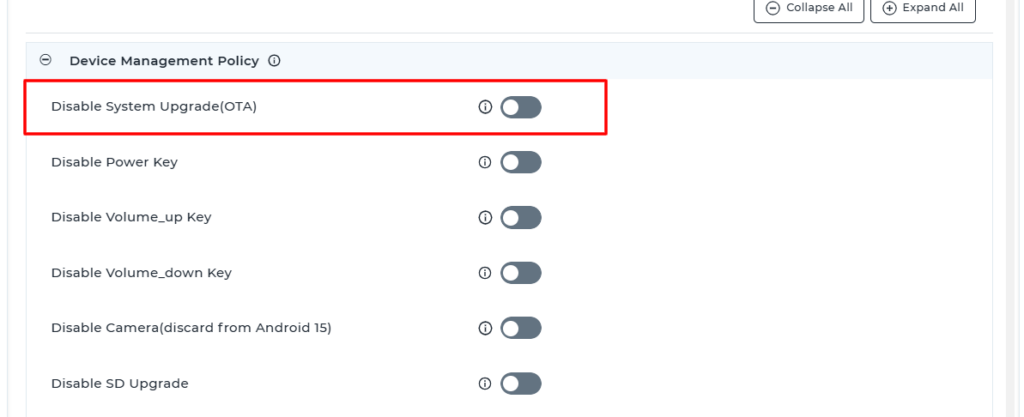
Conclusion
Save the profile and deploy it to the device to disable the OTA upgrade.
Need help?
