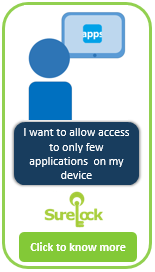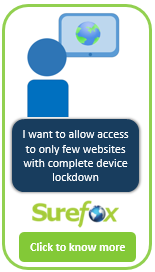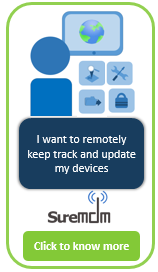Agree or not, provisioning WiFi can be a tough task when you have lots of devices on your side. Its time taking, repetitive process and not to forget the human errors which might occur during the task. However, the good news is that if you are using SureLock or SureFox on your Android smartphone/tablet, you can set up WiFi on your devices automatically. Let’s know more about it in detail.
If you have used SureLock/SureFox for Android, you must be familiar with the Import/Export Settings feature which is used to configure the SureLock/SureFox Settings on your device. The same settings file can now be used to provision WiFi on your devices too.
To configure WiFi using the settings file, follow the steps below:
1. Launch SureLock on any Android device.
2. Access the Admin Settings and go to Import/Export Settings.
3. Tap on Export to File and choose any location of your device to export the Settings File.
4. Once you have the Settings File, open it in any text editor. Scroll down the settings and you will find a section as shown in the screenshot below:
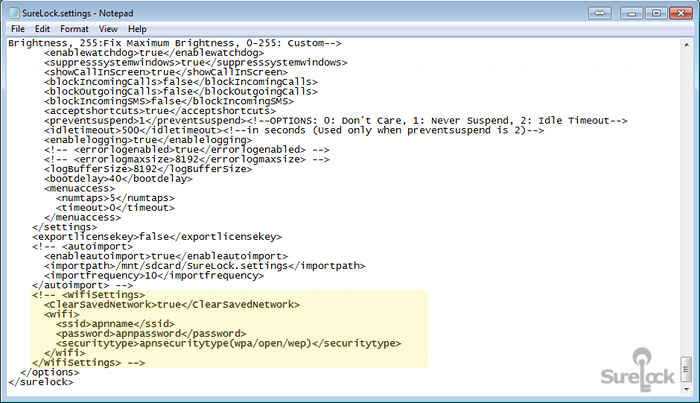
5. By default, the wifi Settings will be commented. Remove the comments and enter your WiFi credentials for use. Following terms have been used in the settings file:
- ClearSavedNetwork: If the value is true, SureLock/SureFox will clear all the saved WiFi networks from the device.
- ssid: Enter the APN name of your WiFi network
- password: Enter the password for your WiFi network
- securitytype: Specify the security type of your WiFi network
6. Save the Settings File after entering the required information and import it on the device you want to configure the WiFi. A sample file is displayed in the screenshot below:
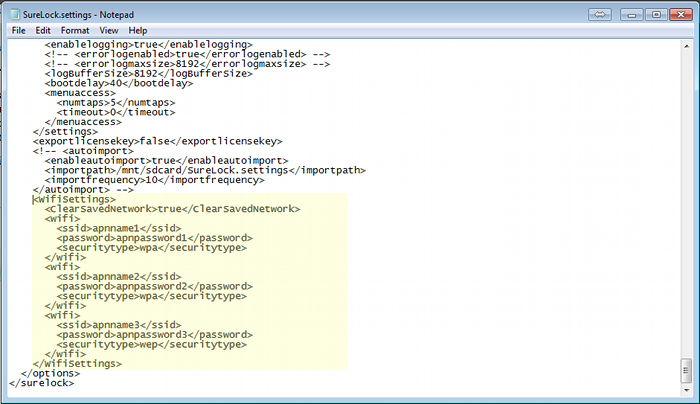
Note: You can configure multiple WiFi networks also in a single settings file between <wifi> and </wifi> tags.
For more details on our products, click here
If you need further assistance, please submit a ticket here