If you need to monitor custom hardware attached to devices enrolled in SureMDM (for example, a barcode scanner attached to an Android device), you can add one or more custom data columns to the SureMDM dashboard.
You will need to have the custom hardware report its data to the SureMDM device application (also known as “SureMDM Agent”), which can relay the information to the central console.
Purpose
The purpose of this knowledge article is to provide a guide on how to configure custom colums in SureMDM.
Prerequisites
Custom Columns are only applicable for Premium and Enterprise Accounts.
Steps
Step 1 : Create a custom column.
- We are creating a custom column “Cell Number” to add the mobile numbers associated with the devices.
-On the SureMDM console navigate to Column grid > Custom columns > Add custom column.
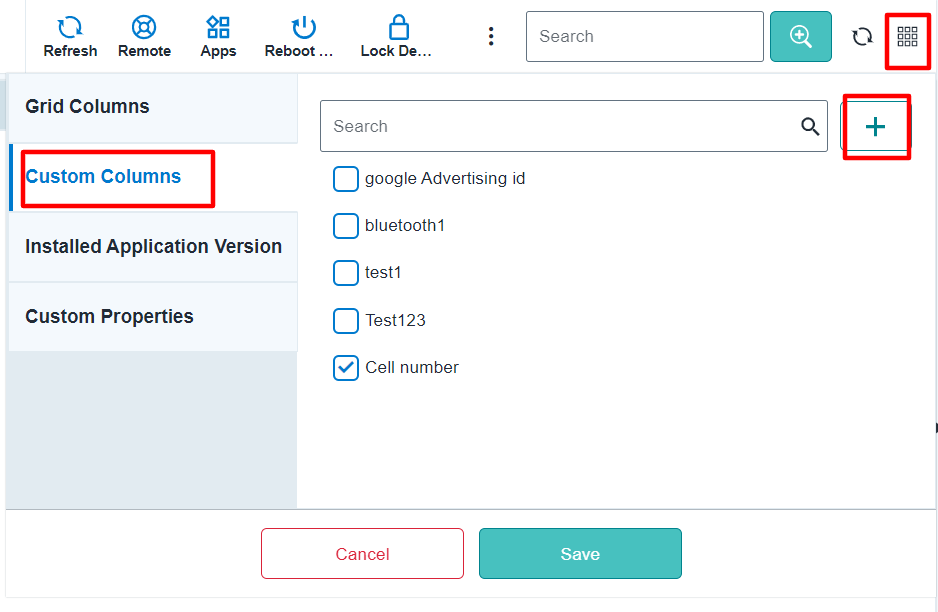
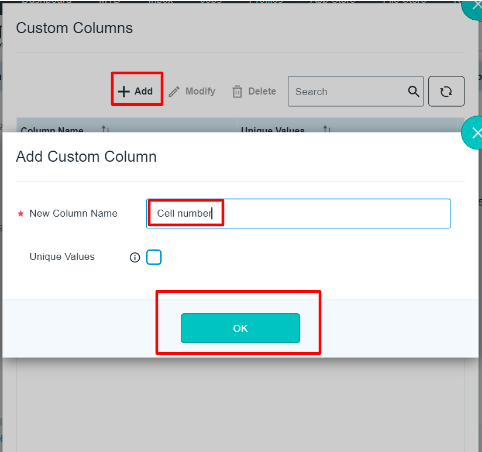
- Add the created custom column on the SureMDM console.
- On the SureMDM console, navigate to the Column grid > Custom column > Select the newly created custom column.
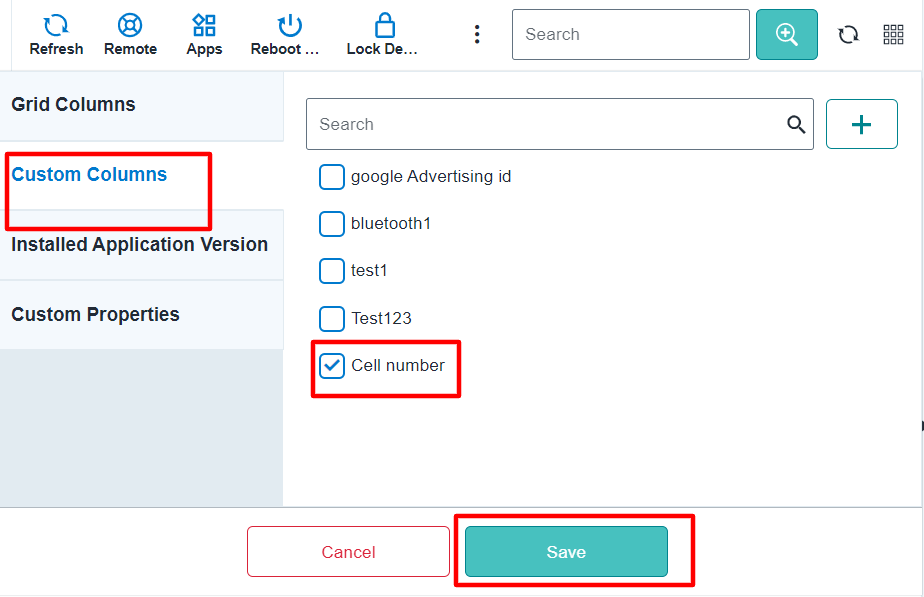
Now, you need to create an Android application to capture the custom data and send it to the SureMDM application (a.k.a. SureMDM Agent). The Java code to send the information to SureMDM Agent is:
Intent intent = new Intent();
intent.setPackage(“com.nix”);
intent.setAction(“com.nix.COMMUNICATOR”);
intent.putExtra(“command”, “setCustomField”);
intent.putExtra(“custom_field_name”, “Cell Number”);
intent.putExtra(“custom_info_key”, “100”);
Here, Cell Number is the name of the custom column defined in the SureMDM. 100 is the value of the custom column that will be displayed in the SureMDM console.
On firing this Intent SureMDM Agent will report the custom column value to the server and the column section in the SureMDM Console will start displaying the chosen value.
Need more help? Here’s how to get help from our experts.
