Offline browsing is downloading and copying web pages onto a computer or device in order to view them locally without being connected to the Internet. It is beneficial when the computer is offline and connection to the Internet is impossible or undesirable.
With SureFox, you can now enable offline browsing of listed websites on your device. Follow the below-mentioned procedure to enable offline browsing.
Purpose
The purpose of this knowledge article is to provide a guide on how to enable offline browsing using the SureFox Kiosk Browser.
Prerequisites
NA
Steps
1. Login to SureFox Settings
2. On the SureFox Settings screen, tap on Browser Preferences.
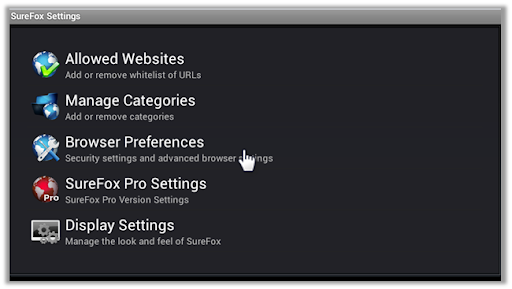
- On the Browser Preferences screen, ensure that the Enable Private Browsing option is unchecked.
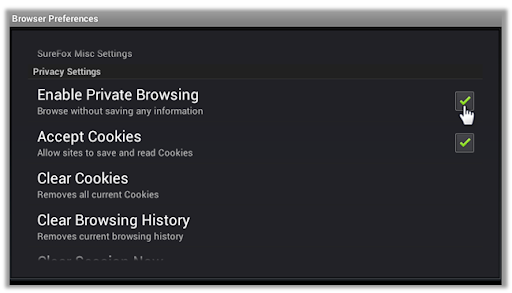
4. Further, check Enable Cache and Cache Browsing options too.
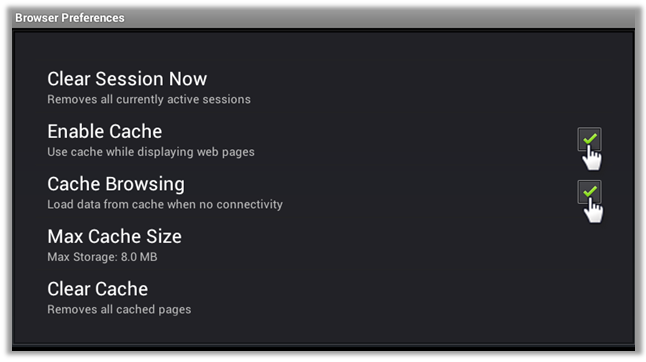
5. Tap Done to save the changes in the settings.
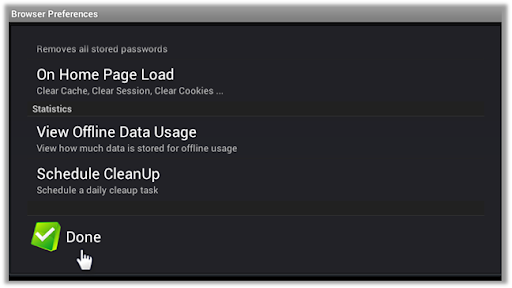
Need help?
Was this helpful?
YesNo
