Whether it is a trade show booth or an information kiosk at a mall, videos do say a lot more than standard static slides running on the display. SureVideo can help you achieve this with its simple setup and functionality. Download and install SureVideo on your Android tablet or Android Stick like any other Android application, and it will not only provide a secure environment for your device to be turned into a kiosk but will also enable you to play all standard and high-definition video formats full-screen for that required viewing experience.
Purpose
The purpose of this knowledge article is to provide a guide on how to play videos at start-up on an Android device.
Prerequisites
NA
Steps
Step 1: To play videos at start-up on an Android device.
1. Install and launch SureVideo.
2. Tap the SureVideo Home Screen five times within three seconds to launch the password prompt.
3. On the password prompt, Enter the SureVideo password. On successful login, the Main Menu screen appears.
4. On the Main Menu screen, tap the SureVideo Settings option.
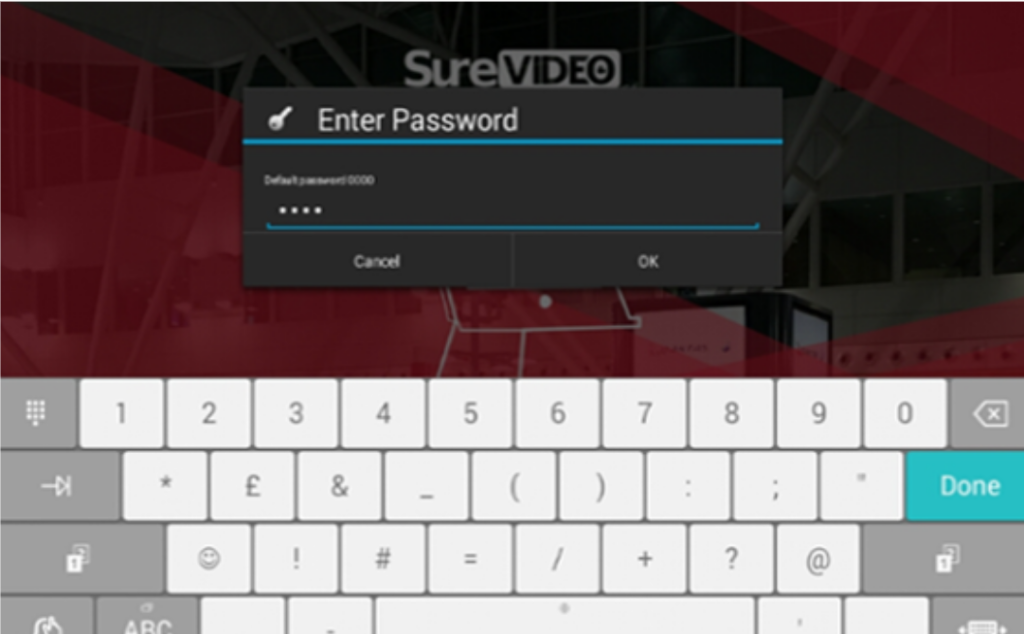
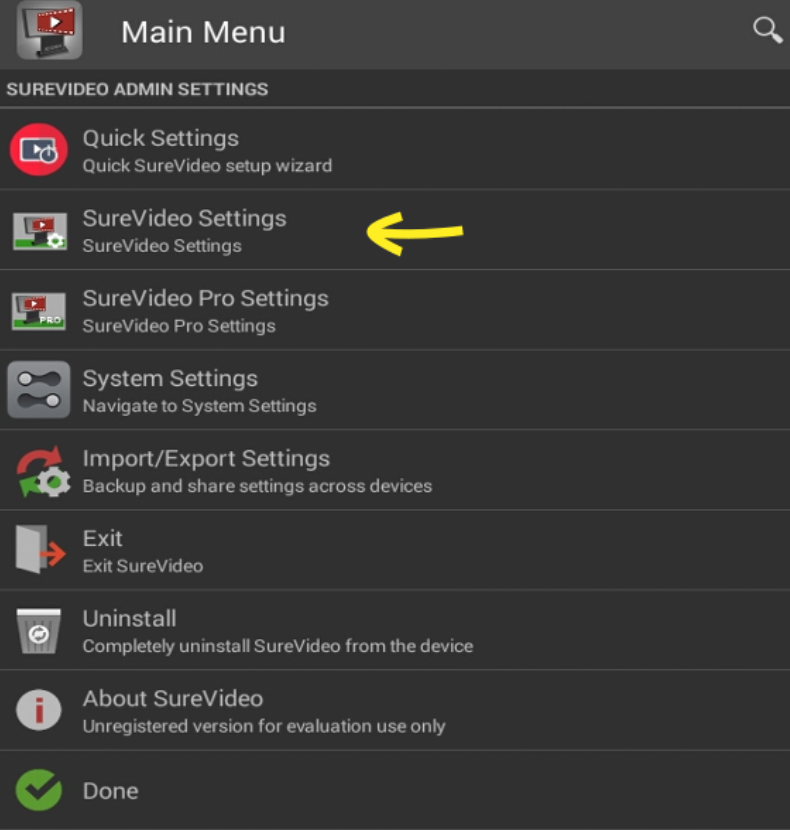
5. On the SureVideo Settings screen, enable Run at Startup.
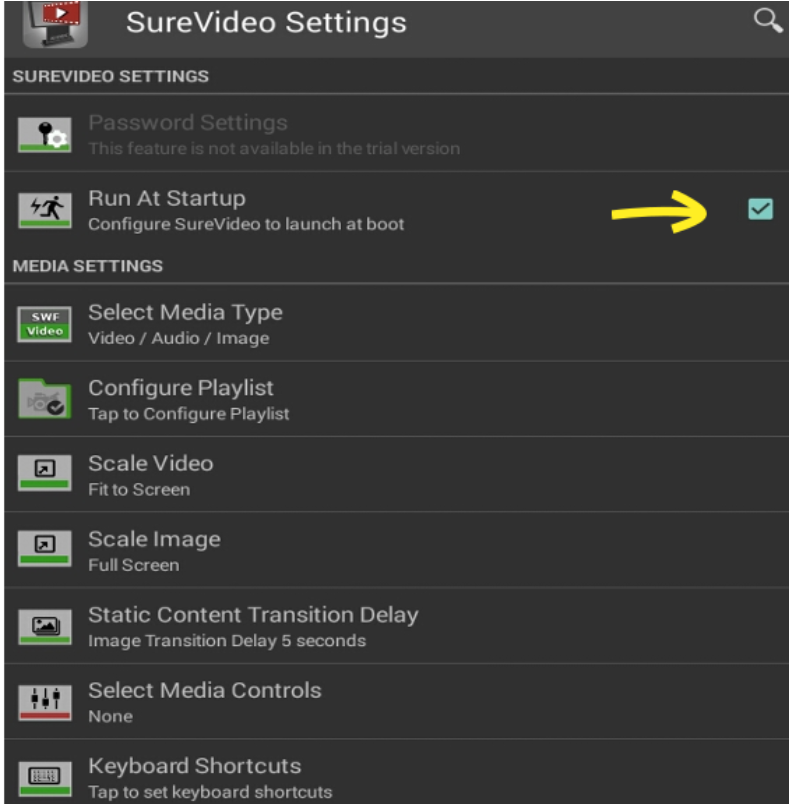
6. Tap Done to complete.
Step 2: If you want a kiosk environment with a disabled bottom/system bar to play your videos and play them on start-up, follow these steps:
1. Install and launch SureVideo.
2. Tap the SureVideo Home Screen five times within three seconds to launch the password prompt.
3. On the password prompt, Enter the SureVideo password. On successful login, the Main Menu screen appears.
4. On the Main Menu screen, tap the SureVideo Pro Settings option.
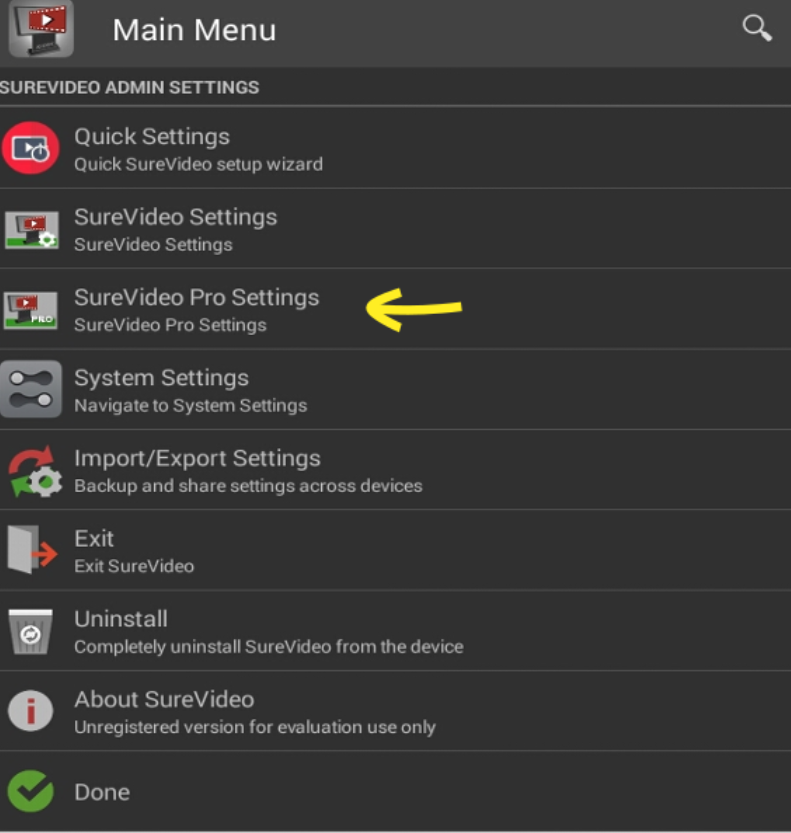
5. On the SureVideo Pro Settings screen, enable the Enable Kiosk Mode option. Tap Done to complete.
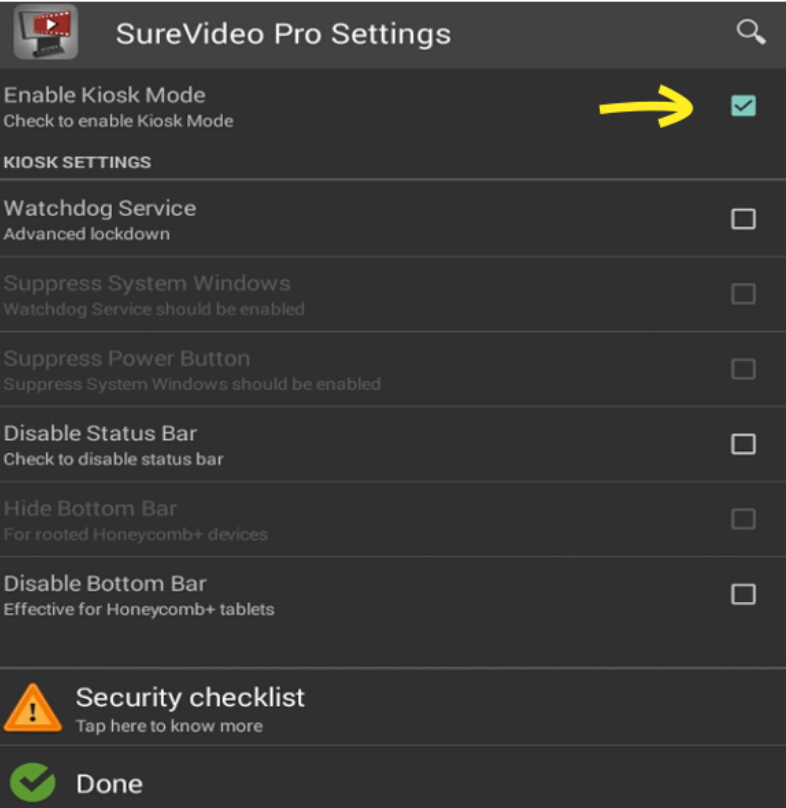
Need help?
