A user agent is a browser feature that determines how the browser identifies itself while requesting information on the web. It also affects the behavior of web pages displayed on your web browser. For example, many websites have a lighter version specially designed for mobile platforms. However, this might not always be desirable. The good news is that this behavior can be changed as per comfort by changing your browser’s user agent.
SureFox provides an easy way to change its user agent to emulate any browser of your choice.
Purpose
The purpose of this knowledge article is to provide a guide on how to change the user agent on the SureFox browser.
Prerequisites
NA
Steps
Step 1: To change the User Agent on the SureFox browser
1. Launch SureFox and go to the Admin Settings using your password.
2. Tap on Browser Preferences.
3. Scroll down to Advanced Settings and tap on Browser Agent.
4. On the Browser Agent page, select a preferred browser agent from the list shown on the Browser Agent screen.
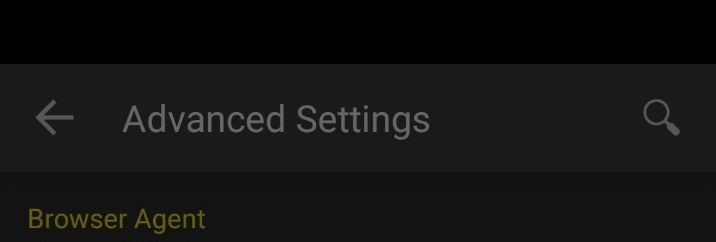
Step 2: To set a custom user agent on SureFox
To set a custom user agent, tap on Others. A dialogue box will open where you can enter the custom user agent.
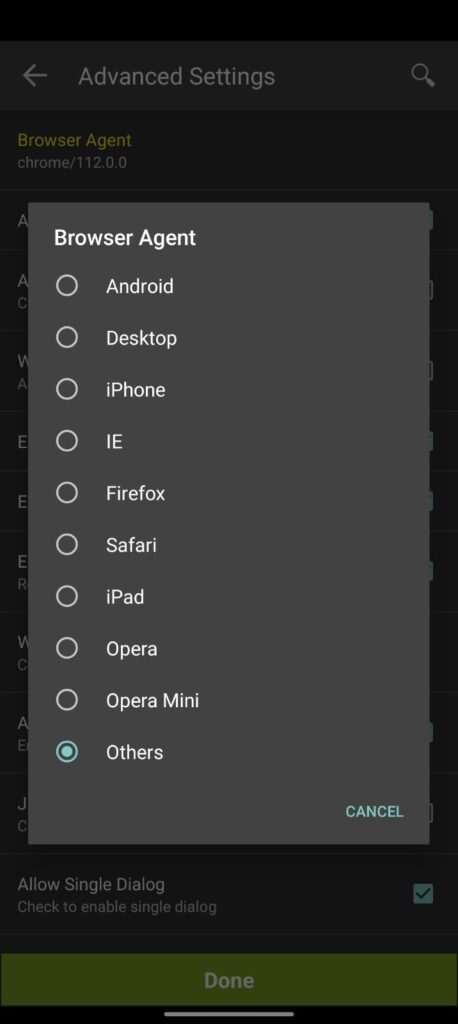
Example:
Note – Below is an example of the version of Chrome Browser installed on the device. This should be updated as per the browser version available on the device.
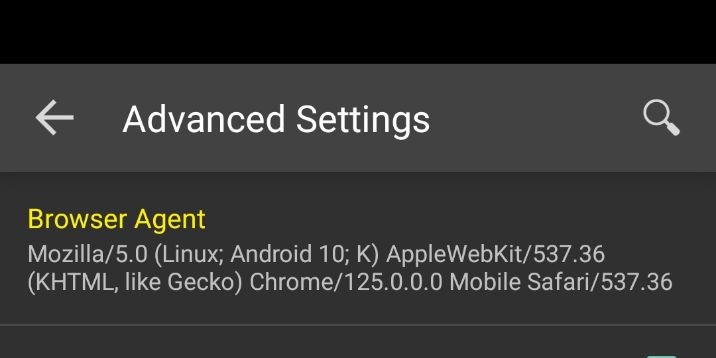
Browser Agent > Others > Mozilla/5.0 (Linux; Android 10; K) AppleWebKit/537.36 (KHTML, like Gecko) Chrome/125.0.0.0 Mobile Safari/537.36Once done, the new browser agent will be used by SureFox.
Need help?
