Android OS runs applications in separate sandboxes, which means an application cannot directly access data or other resources belonging to another application. Rarely can an application do everything on its own. They usually need resources belonging to other applications installed on the system.
Android provides additional capabilities to applications by means of permissions. An application has to request permission before accessing data or resources shared by another application. For example, if an application wants to read contacts stored on the phone, the application developer must add android.permission.READ_CONTACTS permission to the manifest file of the application.
Before you download and install an application from the Android market, you can view all the permissions it is requesting. One needs to be careful about the kinds of permissions that the applications ask for. It’s a red flag if a puzzle game wants access to your location and also wants to read your contacts.
This problem becomes even more serious for companies. Your employees might be installing applications directly or through the Android market without regard to what those applications could do. If you are an IT guy, you have the responsibility to make sure the corporate business data is protected from going out to unknown parties. But what can you do?
SureMDM has a cool feature that shows the complete list of applications installed on the Android device, along with all the permissions that those apps are asking for.
Purpose
The purpose of this knowledge article is to provide a guide on how to know Android Applications Permissions.
Prerequisites
NA
Steps
Step 1: To grant permissions from the console.
1. Login to the SureMDM Web Console.
2. Select your smartphone or tablet from the device list.
3. Click on the Apps option to see a list of installed apps on the device.
4. Select an application and click on Permissions. A screen similar to the following will pop up.
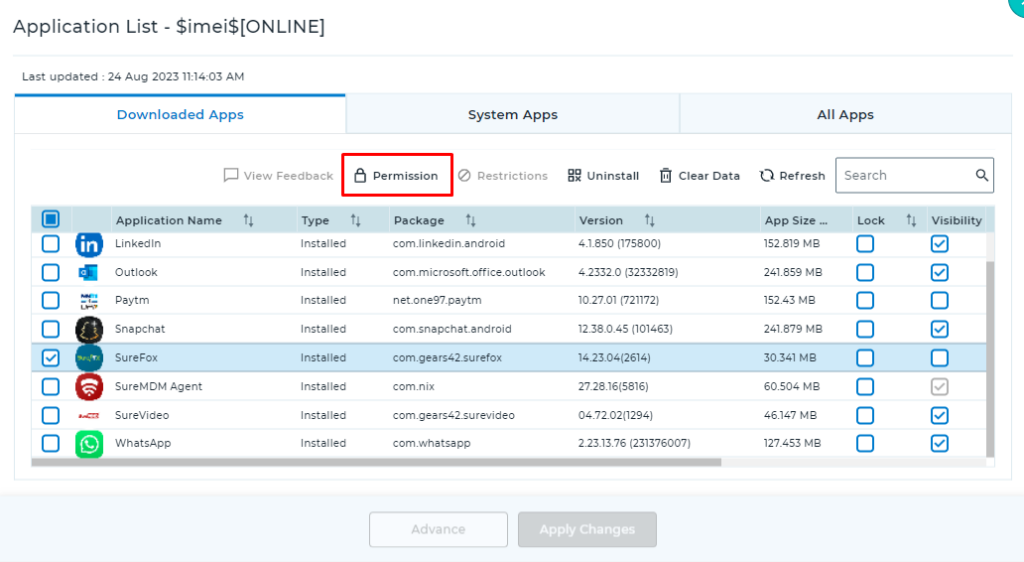
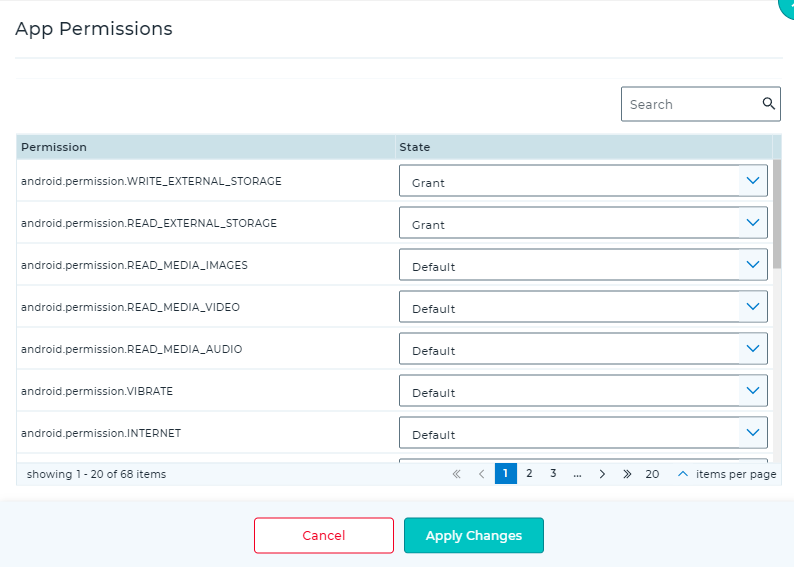
The above screenshot shows what permissions are required by SureFox when it runs on your Android smartphone or tablet.
Step 2: To grant runtime permissions through a Run Script.
To grant run time permission on multiple devices for multiple apps , users can make use of this run script.
!#suremdm
grantRuntimePermission(package name,*)
NOTE:
- Package Name: Enter a package name to grant permission for that particular App.
Example:
!#suremdm
grantRuntimePermission(com.gears42.surefox,*)
- * = It will grant all the runtime permissions.
As users, we need to be careful about what third-party applications might be doing on our phones. This becomes even more important for enterprises in order to protect and safeguard business information.
Need help?
