Remote Manager has features to access the Windows Mobile device from the desktop. You can use Remote Manager to access window properties, reset the device, or capture device screenshots.
The above features cannot be accessed if RAPI (Remote API) security is enabled on the device. Attempting to perform any remote operation with RAPI disabled will bring up the following screen in SureLock Studio.
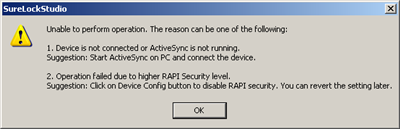
As stated in the message if the error is not due to a problem in the ActiveSync connection, then it’s mostly due to the RAPI security setup on the device. To use the Remote Manager features the RAPI security can be disabled on the device. This should be done only for development and testing purposes only.
Remote Manager provides an option to disable the RAPI security. On the Remote Manager screen, click on the Device Config button. You should see the following message.
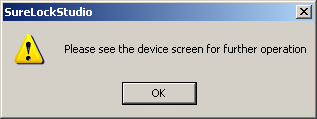
As mentioned in the above message, look at the device screen. You should expect to see the following.
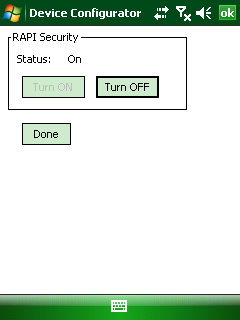
On the device, Tap on the Turn OFF button to disable RAPI Security. The status text on the device screen will change to Off. Go back to Remote Manager screen in the SureLock Studio on the desktop and those features should work without any problems.
Once the SureLock has been tested you can Turn ON the RAPI security again.
For more details on our products, click here
If you need further assistance, please submit a ticket here
