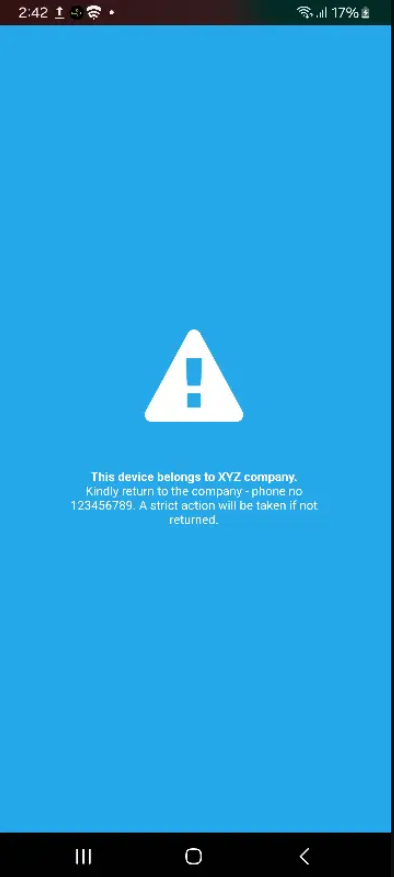When the devices are in the field with the end-users and the admin wants to alert the users, they can use the Alert Message job from SureMDM. The situation could mean anything from a warning about the weather to a target to be accomplished.
Purpose
The purpose of this knowledge article is to provide a guide on how to send alert messages to Android devices from SureMDM.
Prerequisites
- Supported only on Android devices and SureMDM Agent version >18.76.
Steps
1. Log into SureMDM console and navigate to Jobs.
2. Click New Job and select the OS as Android. Further, click Alert Message Job.
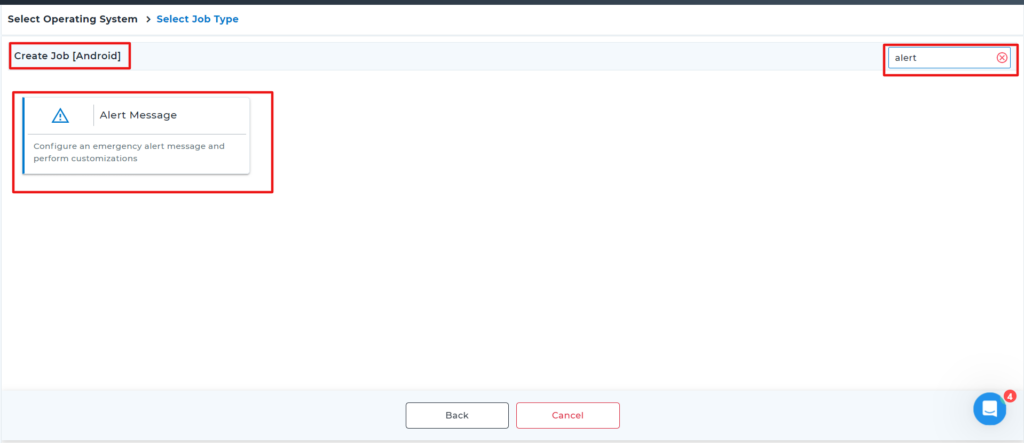
3. Select Create New Alert in the next screen.
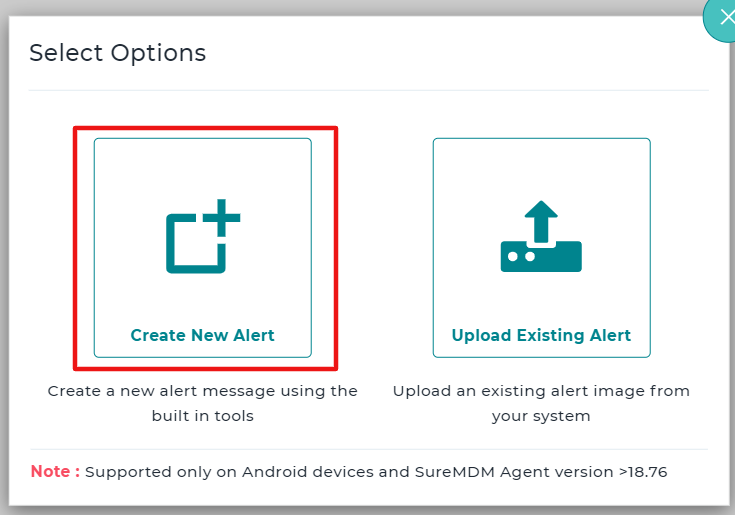
4. Add details such as Job Name, Alert Title, Alert Description, Alert Icon, etc. There are enough options to customize the alert message as well.
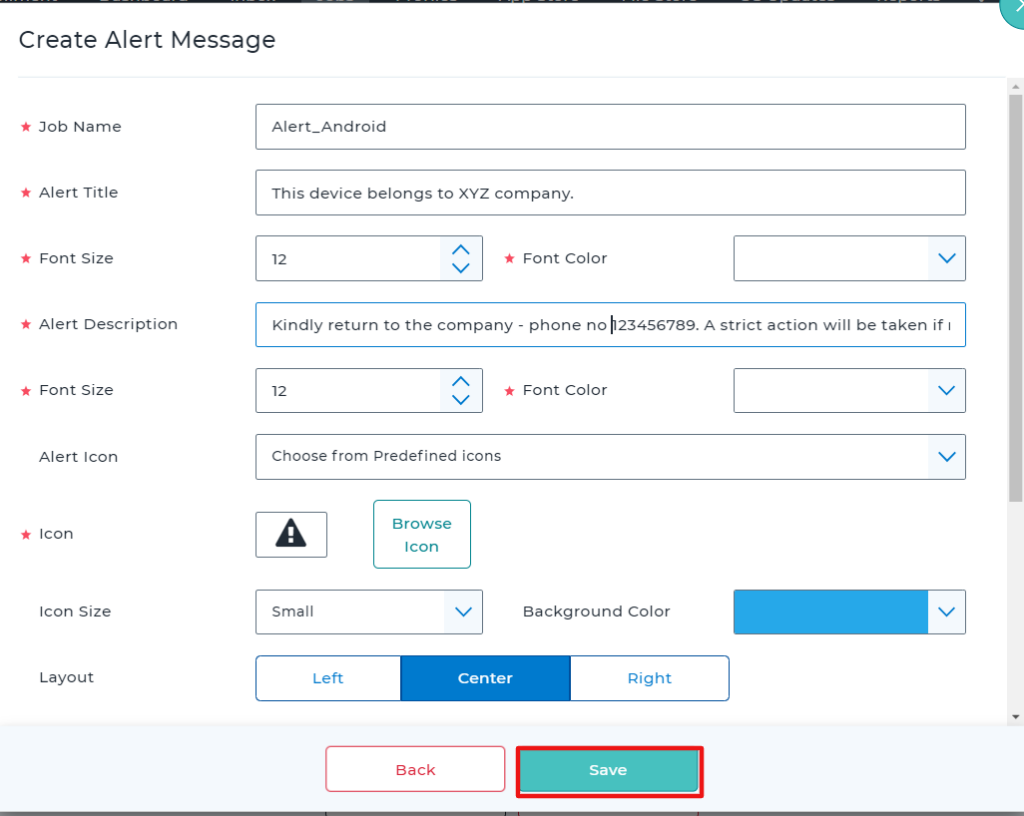
4. Once everything is configured, click OK to save the job.
The newly created job will be listed in the Jobs List section.
5. Go to the Home tab and select the Android device(s) or group(s).
6. Click Apply to launch the Apply Job/Profile To Device prompt.
7. In the Apply Job/Profile To Device prompt, select the job and click Apply.
Need help?