SureMDM allows you to share files (Images, documents, etc) using the SureMDM File Store. If the Admin would like to share individual files (i.e Performance Stats of an individual employee) to a particular user which should only be accessible by that user they can make use of the SureMDM File Store and follow the steps below.
Purpose
The purpose of this knowledge article is to provide a guide on how to share files to individual users through SureMDM using SureMDM File Store.
Prerequisites
- For the users to be able to access the File Store on the device make sure the option “Enable File Store for all devices” is enabled under File Store.
Steps
- Login to the SureMDM web console using the credentials.
- Navigate to the File Store on the SureMDM dashboard.

- Under File Store navigate to Users on the Left Side of the SureMDM console.
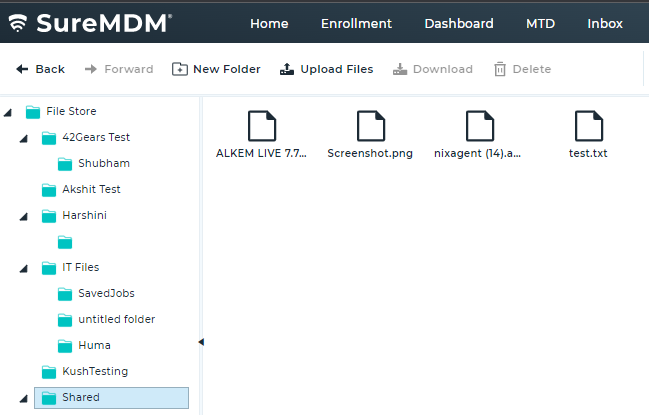
- Click on Users and from the list and select the User you would like to share the files with.
- To share the file click on “Upload Files” and on the pop-up select the file you would like to share and click on Open.(Multiple files can be selected by holding down the Ctrl button and selecting all the required files).
- The files should be visible to the selected User in the SureMDM File Store inside the folder named Home on the device.
Need more help? Here’s how to get help from our experts.
Was this helpful?
YesNo
