The device management Admin might require the Android Enterprise Apps to be auto-updated as soon as a newer version is released to the Google Play Store.
Purpose
The purpose of this knowledge article is to provide a guide on how to auto-update Google Play Store applications(Android Enterprise apps) via profiles using SureMDM.
Prerequisites
- This feature is applicable only to the devices enrolled in the Android Enterprise (Android for Work) program.
- Make sure that the App Auto-Updates is not set to NEVER under Profiles > System Settings > Application(s) tab > App Auto Updates.
Steps
- Login to the SureMDM console.
- Navigate to Profiles > Add (+) a new Profile.
- Navigate to the Application(s) Policy tab.
- Now click on + to add the app and choose Play for Work.
- Select the App on the next Play Store Window.
- One the next window set the App Update Mode to High Priority Mode.
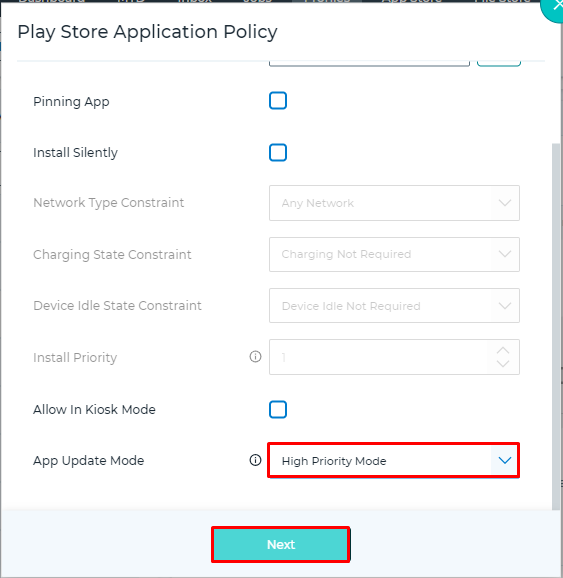
- Now click on Next and Save the profile.
- Apply the profile to the device now.
App Update Mode options :
a. Default Mode – The app is updated when the device is connected to Wi-Fi, is charging, and is not actively used.
b. High Priority Mode – The app is updated as soon as a new version is published to the Google Play Store.
c. Postpone Mode – The app update is postponed for up to 90 days after a new version becomes available.
Need more help? Here’s how to get help from our experts.
Was this helpful?
YesNo
