The Admin may want to hide Quick tiles on the notification panel even when the device is outside SureLock. Now SureMDM offers a way to hide the quick tile even outside the SureLock.
Purpose
The purpose of this knowledge article is to provide a guide on how to hide the quick tiles for EA-supported devices outside SureLock.
Prerequisites
- This feature is supported from SureMDM Agent version 27.24.53 onwards.
- This feature is supported only on EA devices.
Steps
- Log in to the SureMDM console.
- Navigate to the Jobs section.
- Click on New Job and select the Operating System as Android.
- Navigate to Run Script.
- Go to the EA section.
- Enter the Job Name and Save it.
- In the Run Script section type the Run Script available below as shown in the image
!#suremdm
putSecureSettings(sysui_qs_tiles)
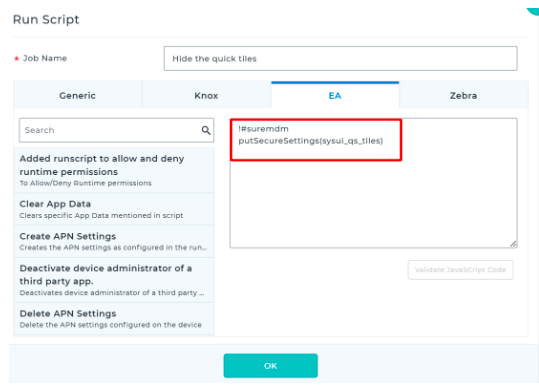
Admins can also add exceptions to the Run Script that they would like to have in notification panel.
Example : If the Admin wants any specific icons like Wi-Fi and flashlight icons to be visible on the notification panel then they can modify the Run Script like the below shown example.
!#suremdm
putSecureSettings(sysui_qs_tiles,wifi,flashlight)
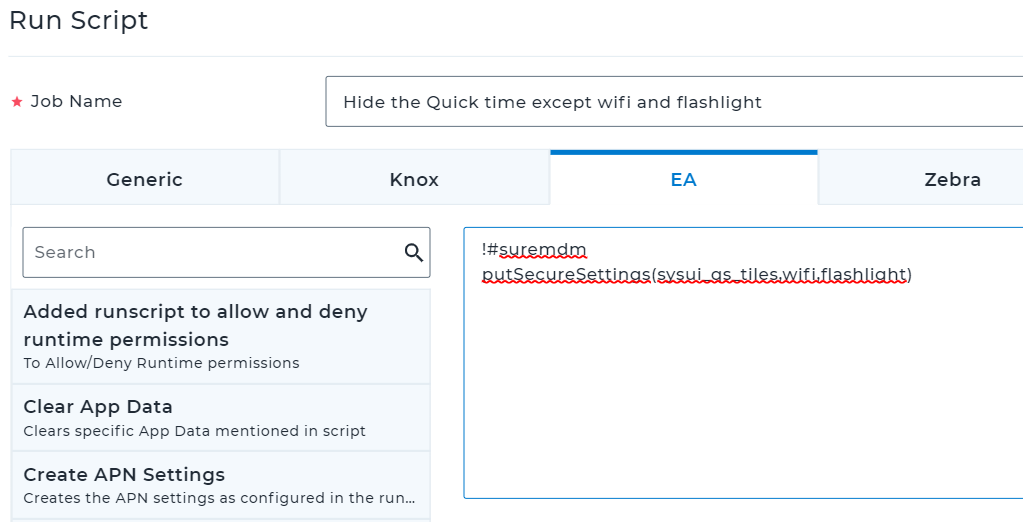
- Apply the Job to the device.
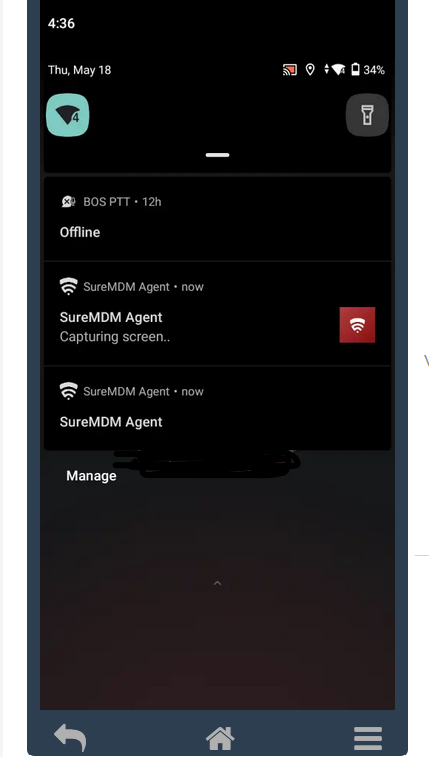
Need more help? Here’s how to get help from our experts.
