A compliance job is used to configure compliance rules, such as rooting/jailbreaking, SIM card changes, password compliance, and proactively trigger specified measures like blocking devices or wiping data.
Purpose
The purpose of this knowledge article is to provide a guide on how to create compliance rules to receive notifications when the Play for Work account is deleted from a device.
Prerequisites
- The device should be an Android device.
- The devices should be enrolled using Android Enterprise/Device Owner.
- The Play for Work account has been created and deployed on the devices.
Steps
1. On the SureMDM Web console, Navigate to Jobs > New Job > Android > Compliance Jobs.
2. In the compliance job prompt, enter a job name and enable the Compliance job.
3. Select Play for Work from the options below to create compliance rules and click Configure.
4. These are compliance rules for Play for Work accounts and should not be removed.
5. Select the type of action: Out of Compliance Action.
- Send Message
- Move to Blocklist
- Wipe Device
- Lock Device (Android / iOS / Linux)
- Email Notification
- Apply Job
- Send SMS
6. You can select any of these actions to receive an alert if the device is removed from Play for Work, with the delay and minutes set accordingly.
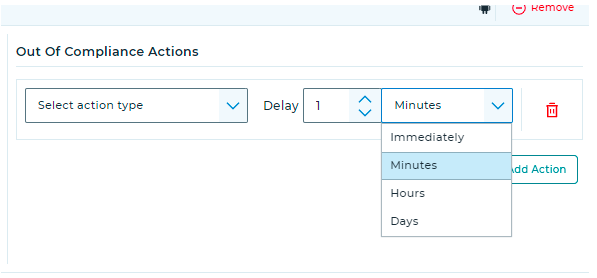
7. Click OK.
8. Click Apply to launch the Apply Job/Profile to Device prompt.
9. In the Apply Job/Profile to Device prompt, select the job and click Apply.
Note : Supported only for devices enrolled using Google Mail Account.
Need more help? Here’s how to get help from our experts.
