Android devices with the Battery Optimization setting on applications can enhance battery life by placing apps in Doze mode or App Standby.
Purpose
The purpose of this knowledge article is to provide a guide on how to add or remove applications from Battery Optimization.
Prerequisites
- Optimization may cause certain apps, such as Voicemail and Gmail to stop functioning.
Steps
Step 1 : To Add Application.
- Log in to the SureMDM console.
- Navigate to the Jobs section.
- Click on New Job.
- Navigate to the Android tab.
- Navigate to Run Script.
- Enter your desired name for the job.
- In the Run Script section, type the run script available below, as shown in the image.
- Save the job and apply it to the device for the battery optimization to take effect.
!#suremdm
addAppToBatteryOptimization(package name)

Step 2 : To Remove Application.
- Log in to the SureMDM console.
- Navigate to the Jobs section.
- Click on New Job.
- Navigate to the Android tab.
- Navigate to Run Script.
- Enter your desired name for the job.
- In the Run Script section, type the run script available below, as shown in the image.
- Save the job and apply on the device for the changes to take effect.
!#suremdm
removeAppFromBatteryOptimization(package name)
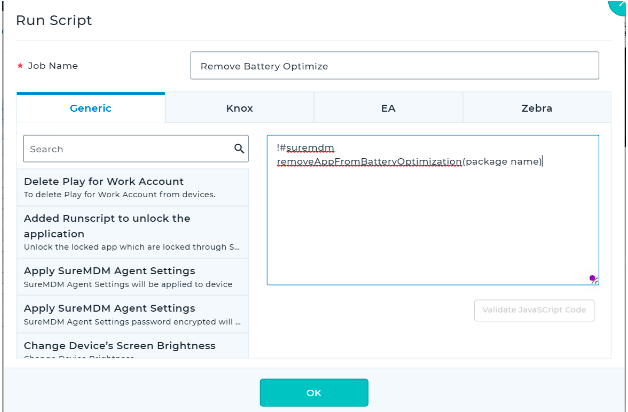
Need more help? Here’s how to get help from our experts.
Was this helpful?
YesNo
