Remote computer access has become the greatest support ability for an organization when the IT admin wants to manage the devices that are spread across different locations.
When it comes to the Support or Helpdesk agents checking the device’s remote screen, sometimes it will become a matter of the user’s data security. The user might be opening a confidential email or document that the remote support or helpdesk agent can see, which can breach data security. In such scenarios, SureMDM offers the end-user the option to accept or deny the remote requests, which makes sure that no data is seen by the agent until the user clears it.
Purpose
The purpose of this knowledge base article is to provide a configuration on how to give the end-user the option to accept or deny remote requests.
Prerequisites
NA
Steps
There are two ways to achieve this for the Windows case:
Step 1: On the Machine
1. Launch SureMDM Agent and click on Settings.
2. Navigate to User Privacy, uncheck the Unattended Remote Support option, and select Prompt.
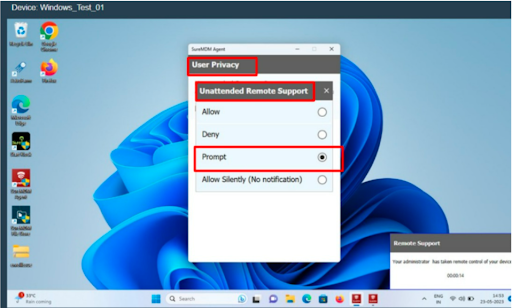
Step 2: By using the SureMDM web console
1. Log in to the SureMDM web console.
2. Navigate to the Jobs section.
3. Click on New Job and select the OS as Windows.
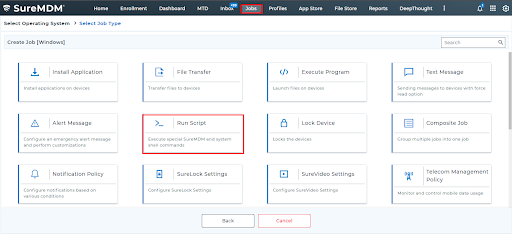
4. Further, click the Run Script Job.
5. Click Run Script Job, enter the Job name, enter the below command, and Save the job.
!#suremdm remotesupport prompt
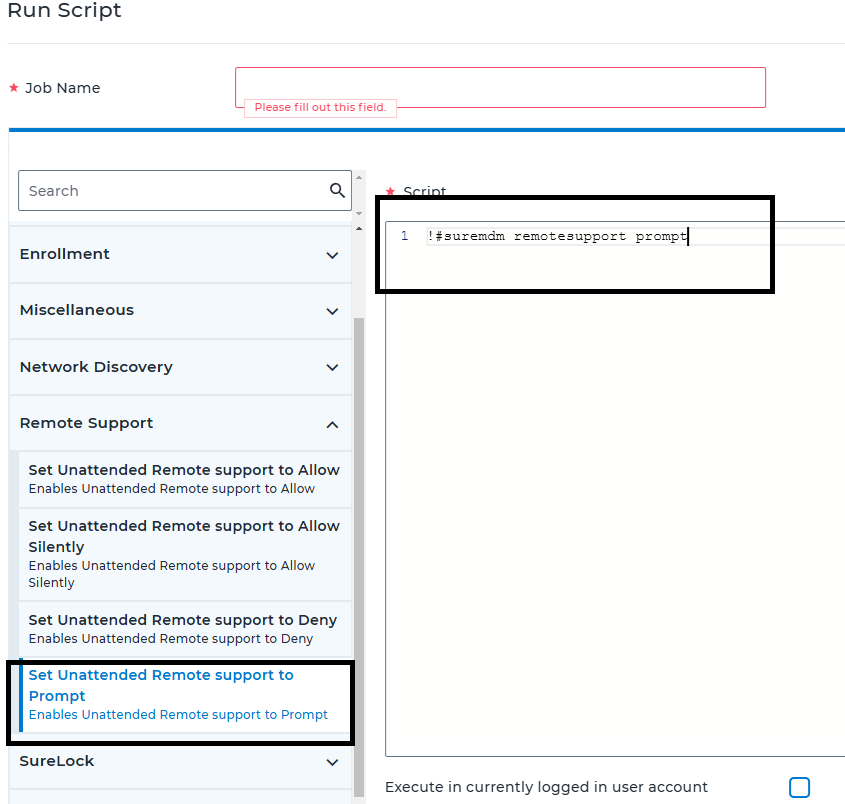
6. Once done, Apply this job to the desired Machine.
This will prompt the end-users for permission every time the admin tries to remotely access the device.
Need more help? Here’s how to get help from our experts.
