Multiple icons are shown on the SureLock Home Screen. This might happen by manually creating a shortcut or checking the option Allow New Application shortcuts and installing the same App again and again or uninstalling and reinstalling the Application, due to which multiple App icons appear on the SureLock Home screen.
Purpose
The purpose of this knowledge article is to provide a guide on how to avoid creating multiple icons of the same application.
Prerequisites
NA
Steps
- Navigate to SureLock Admin Settings using the SureLock Admin password.
- Tap on Manage Shortcuts on the Admin Settings screen.
- Click on Settings under Manage Shortcuts.
- Uncheck the option Allow New Application Shortcuts on Home Screen.
- Navigate back to the Manage Shortcuts.
- Tap on the Manage Shortcut again under Manage Shortcuts.
- Click to modify the shortcut that shows more than once.
- Tap on Delete.
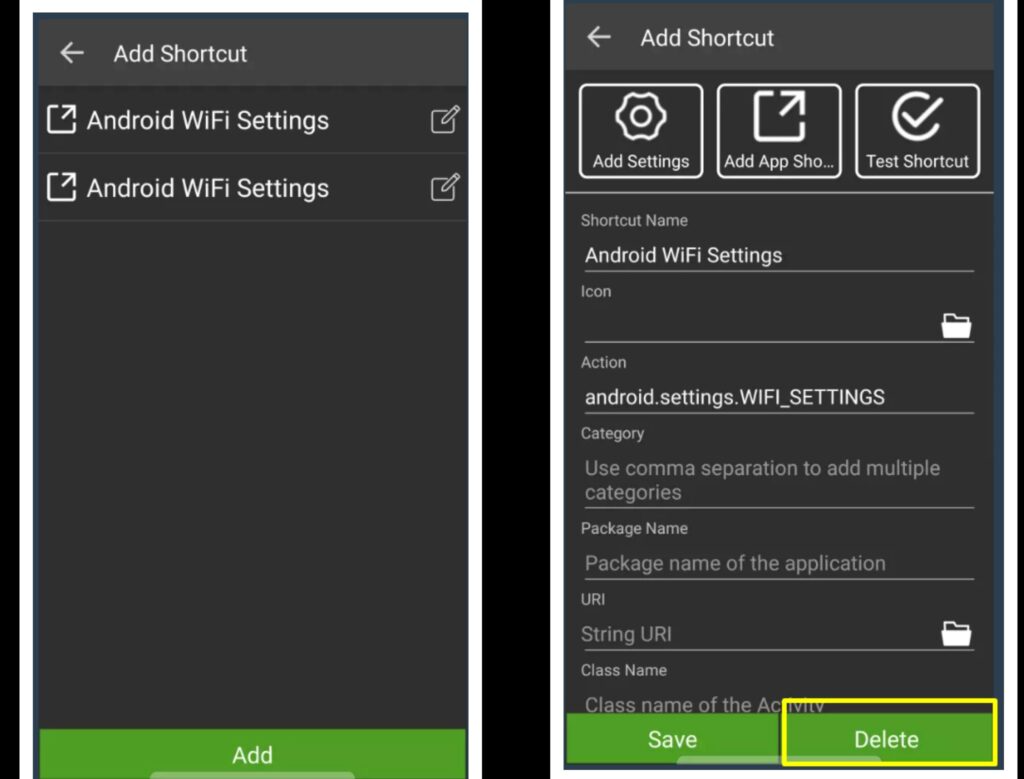
- Click Done.
Need more help? Here’s how to get help from our experts.
Was this helpful?
YesNo
