SureLock is a solution to lock devices into a Kiosk restricting access to only whitelisted applications. By default, the Allowed Applications inside are shown in an unordered or sequential way. The Admin can now configure the Applications icons rearranged in Alphabetical order on the Home Screen.
Purpose
The purpose of this knowledge article is to provide a guide on how to arrange the Applications on the SureLock Home Screen in Alphabetical Order.
Prerequisites
NA
Steps
- Launch SureLock.
- Tap 5 times on the screen and enter the Password.
- Tap on SureLock Settings.
- Navigate to Apps order.
- Select Alphabetical to allow applications to be displayed in Alphabetical order on the SureLock Home Screen.
- Select Sequential to allow applications to be displayed in the sequence of applications added to the Allowed applications list on the SureLock Home Screen.
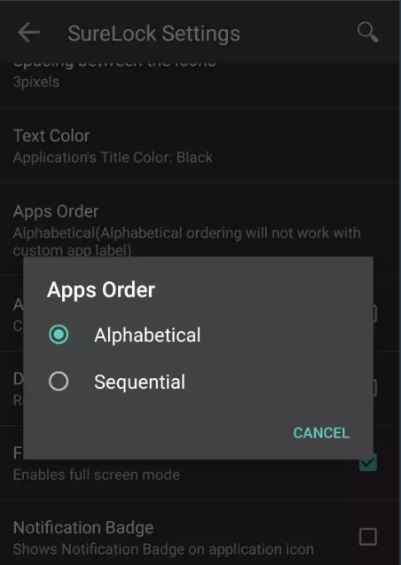
7. Click on Done.
Need more help? Here’s how to get help from our experts.
Was this helpful?
YesNo
