When your Android device is used as a kiosk and has to access the internet for the browsing content, it is very likely that because of occasional internet disconnection, the kiosk user may come across a standard Webpage not available / Page Cannot Be Displayed error with no option to either go back to the kiosk home screen or navigate back to the previous page. With the standard error page, you also have to manually refresh the page till the connection is available.
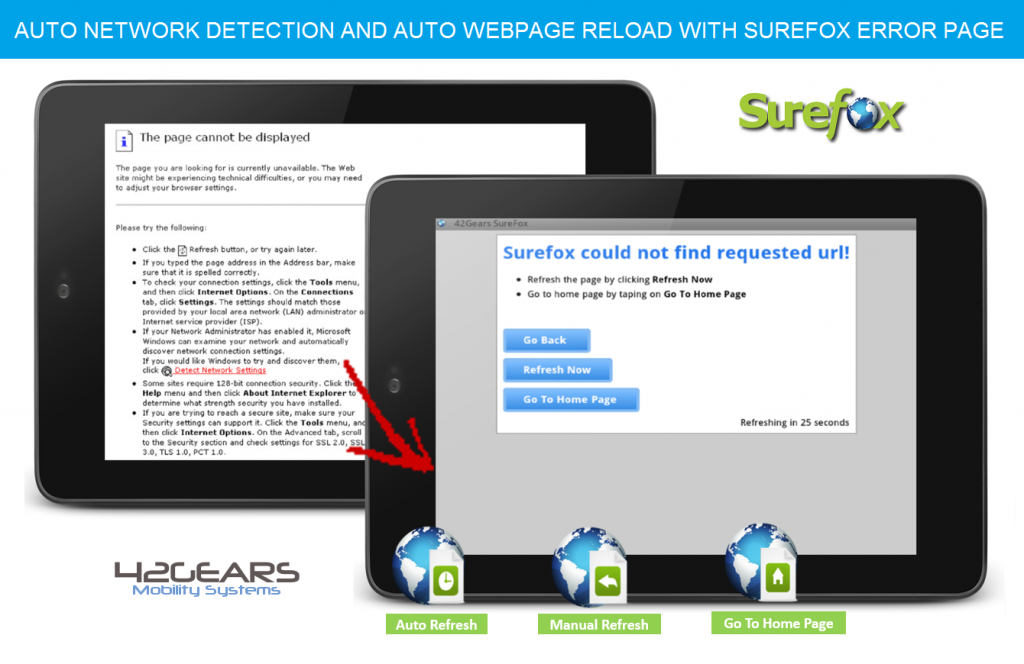
With the new SureFox Error Page, the device user will have the following options:
1. Go Back to the last browsed page
2. Refresh Now – for manually refreshing the page without waiting for Auto Refresh
3. Go to Home Page – Go to SureFox Home Screen
To enable SureFox Error Page, follow below-mentioned procedure:
1. Access SureFox Settings by tapping on Home Screen five times within three seconds and using default password – 0000 (four zeros)
2. On the SureFox Settings screen, tap on Browser Preferences
3. On the Browser Preferences screen, navigate to Advanced Settings
4. On the Advanced Settings screen, tap on Enable SureFox Error Page to enable it
5. Tap on Done to complete.
To know more, click here
For more details on our products, click here
If you need further assistance, please submit a ticket here
