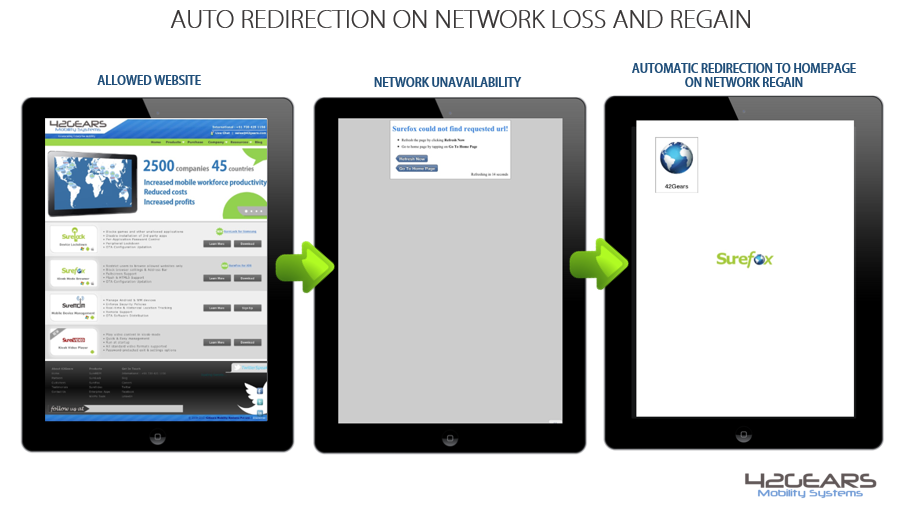iPads shine as interactive kiosks due to their simplicity and versatile features like Guided Access, AirPlay, and AirPrint. When paired with SureFox, turning your iPad into a seamless web kiosk is just a few taps away. Perfect for information hubs, branding displays, or event exhibitions.
Imagine using an iPad kiosk in an area with intermittent internet. You wouldn’t want to manually adjust it every time the connection fluctuates. Here’s where SureFox’s “Go to Home on Network Regain” feature comes in handy. When activated, it automatically redirects the screen to the SureFox homepage after each network loss and recovery, ensuring a hassle-free and consistent kiosk experience.
Purpose
The purpose of this article is to provide a guide on how to Auto-Reload the Home Page on Network Reconnect on the iPad Kiosk.
Prerequisites
NA
Steps
1. Access SureFox Settings by tapping five times within three seconds on the SureFox Homescreen.
2. On the SureFox Settings, tap on Browser Preferences.
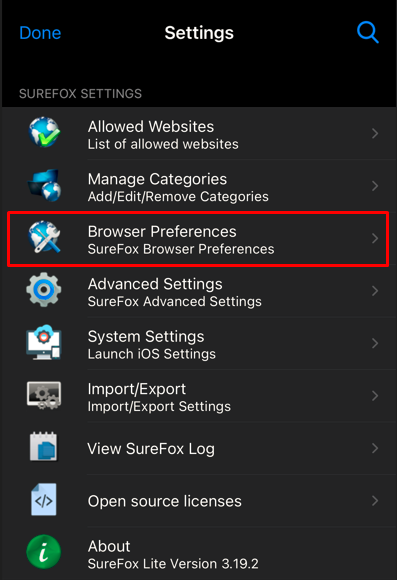
3. On the Browser Preferences screen, tap and enable Go to Home on Network Gain option.
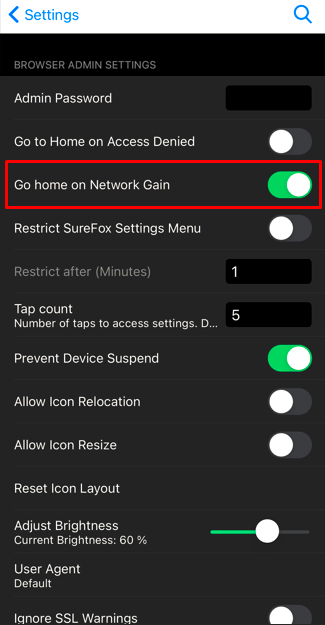
4. Once done, click on Settings to go back to SureFox Settings.
5. On the SureFox Settings screen, tap on Done to complete the process.
Need help? CONTACT US