It is very important for the device to have time and date in sync with the time zone of the locale of the device. If the device is not properly synchronized, this can be an issue for applications that use time on the device for their functionality. One such example is incorrect time can also lead to inconsistency between the device and SureMDM server data which is not desired.
SureMDM provides a very simple solution for this time sync problem. You can apply a Timesync Job to the devices managed by SureMDM and that’s all, all your devices will automatically update their time with the SureMDM server at the specified time intervals.
Here’s how you can set Automatic Time Synchronization on Windows Mobile Devices:
1. Login to SureMDM Web Console and click on the Jobs in the Utility Panel
2. Click on New Job and select the OS as Windows Mobile
3. Further click SureMDM Agent Settings. You will be prompted with the SureMDM Agent Settings screen.
4. Enter the Job Name, and tap on Enable time synchronization with server option.
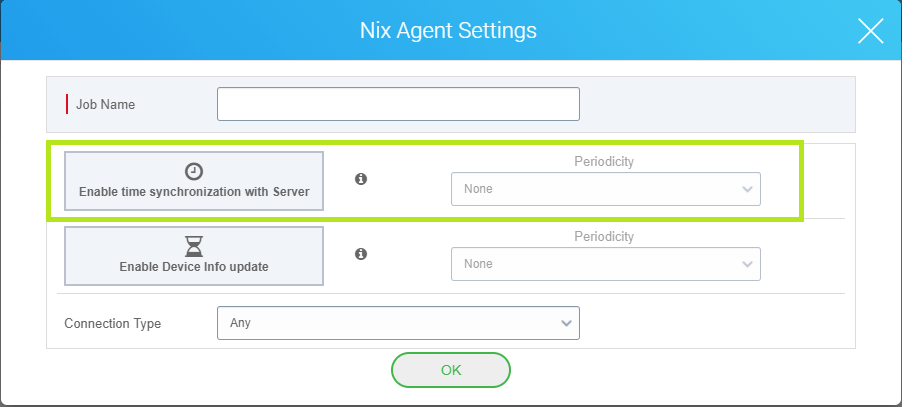
5. Select the preferred Periodicity interval. Click OK to save the job
6. Now select your device(s) or a group of devices and click on Apply and select the job created in step 5 in Apply Job/Profile To Device window and click on Apply.
Once the job is applied to the device, the device will synchronize the time on its own.
To know more about SureMDM, visit here
For more details on our products, click here
If you need further assistance, please submit a ticket here
