Do you have multiple allowed websites on your lockdown device? Want to auto-redirect to SureFox Home Screen or one of the allowed websites to another website after an idle timeout?
You can use SureFox‘s Idle Timeout option to force the screen to redirect itself to SureFox Home Screen or a website.
Purpose
The purpose of this knowledge article is to provide a guide on how to automatically redirect one website to another website on Android device inactivity using SureFox.
Prerequisites
NA
Steps
1. Login to your SureFox Admin Settings by tapping 5 times on the SureFox Home Screen within 5 seconds and entering the SureFox password.
2. On the SureFox Settings screen, navigate to Allowed Websites and allow the URLs.
3. In the Enter Website Details screen of the URL, you would like to set it as a redirection URL, enter the necessary details of the URL, and enable Set as Starting URL.
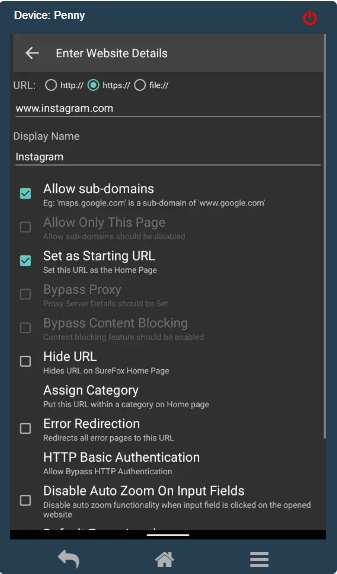
4. Once done, save the settings and go back to the SureFox Settings screen.
5. Further, navigate to Browser Preferences and tap on the Idle Timeout option.
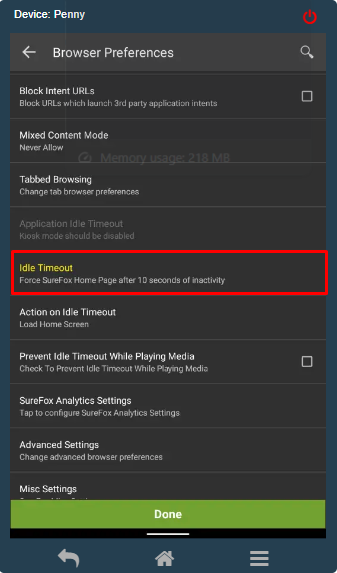
4. On the Idle Timeout pop-up window, select between seconds and minutes and enter a value.
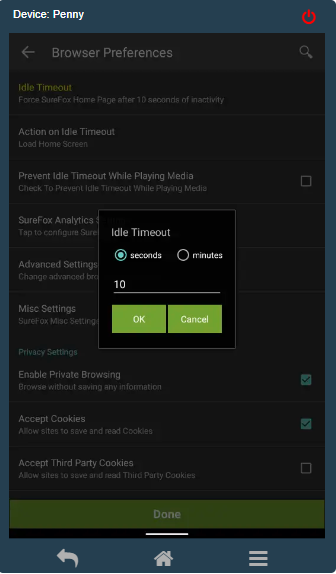
5. Now, tap Action on the Idle Timeout option and select the Load Home Screen option.
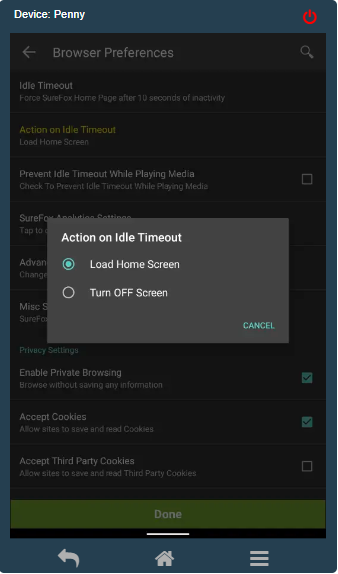
This will navigate the user to the URL (selected in step 3) as the redirection URL when the device is idle.
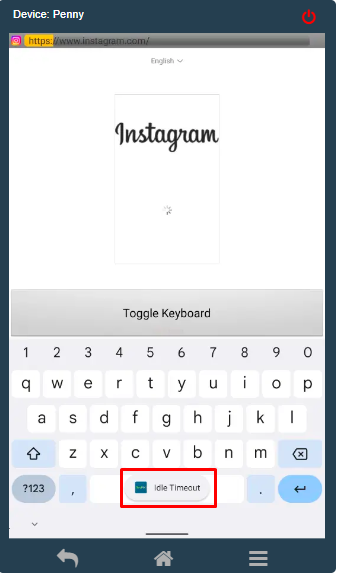
Need help?
