In an AstroFarm setup, maintaining stable device connections is crucial for consistent functionality. However, devices may get auto-blocked when issues such as poor cable connections, unstable internet, or malfunctioning laptop ports arise. This document outlines the common causes of these issues, their potential impact, and recommendations to prevent devices from being auto-blocked.
Prerequisites:
Users must have administrator privileges to unblock devices.
Purpose:
The purpose of this article is to know the Common Causes of Device Auto-Blocking in Astrofarm.
Causes of Device Auto-Blocking:
Devices can be automatically blocked in AstroFarm for several reasons related to hardware or network instability.
- Unstable Cable Connections:
- Insecure or damaged cables: If the USB or other connection cables are not securely plugged in or are damaged, it may cause intermittent disconnections.
- Incompatible cables: Using low-quality or non-compatible cables can lead to unstable connections.
- Laptop USB Port Issues:
- Defective USB ports: Laptop ports can become faulty over time, causing devices to frequently disconnect.
- Power supply limitations: If the laptop port cannot provide sufficient power, devices may not function properly and can disconnect.
- Unstable Internet Connection:
- Low bandwidth or high latency: Devices may not stay connected when there is insufficient or unstable bandwidth.
- Wi-Fi interference: For wireless devices, interference from other wireless networks or devices can cause frequent disconnections.
- Auto-Blocking Due to Status Changes: Devices are automatically blocked if their status changes more than 10 times within 10 minutes. You can also manually block devices if needed
Where can we see blocked devices?
- View blocked devices under Settings > Blocked Device.
- Information about the device, such as Serial, Model, Manufacturer, OS, Created Date, etc, can be seen on the page.
- User column will have the information about who added the device in the blocked list.
- “Added by system” depicts that the device was automatically added to the list.
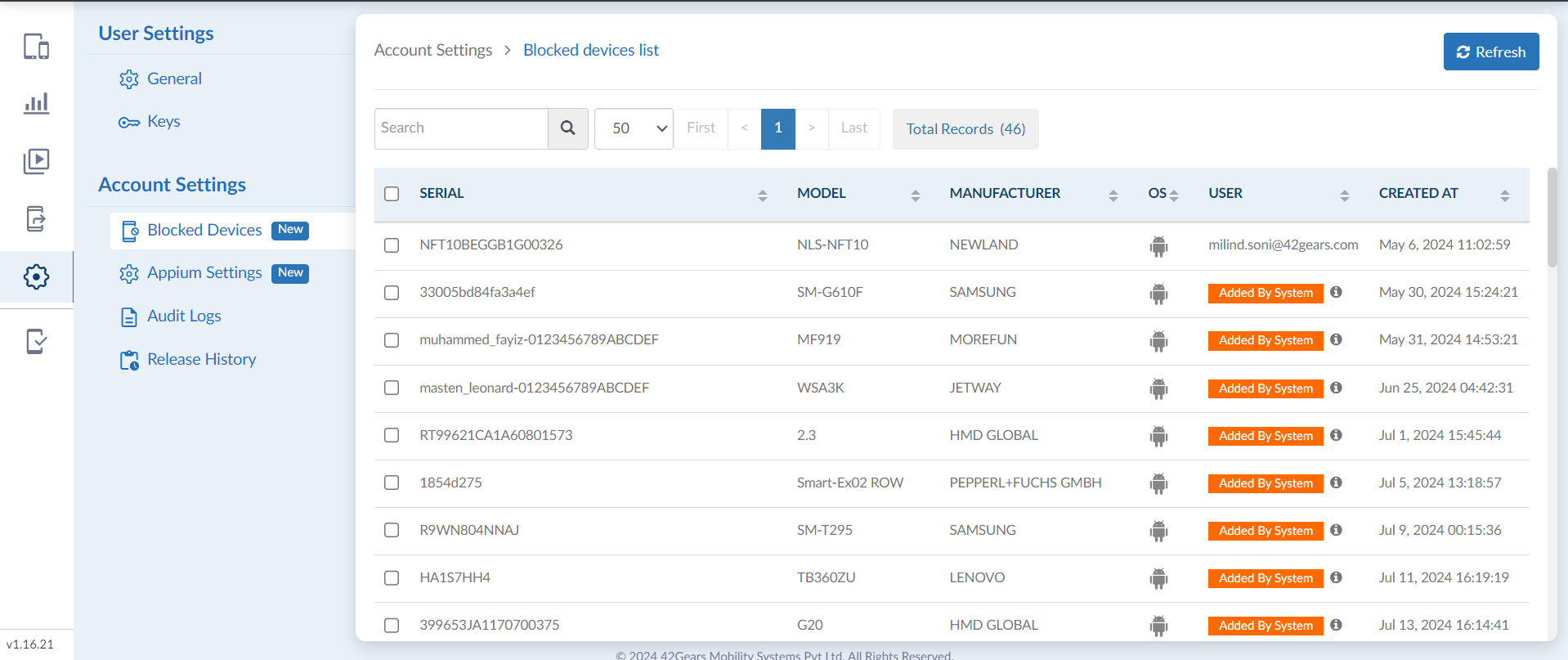
How to block/unblock the device:
- To block a device
- Click on the Block Devices at the top, it’ll open a pop-up with two options for either adding a device which is present in the system, or manually entering the details.
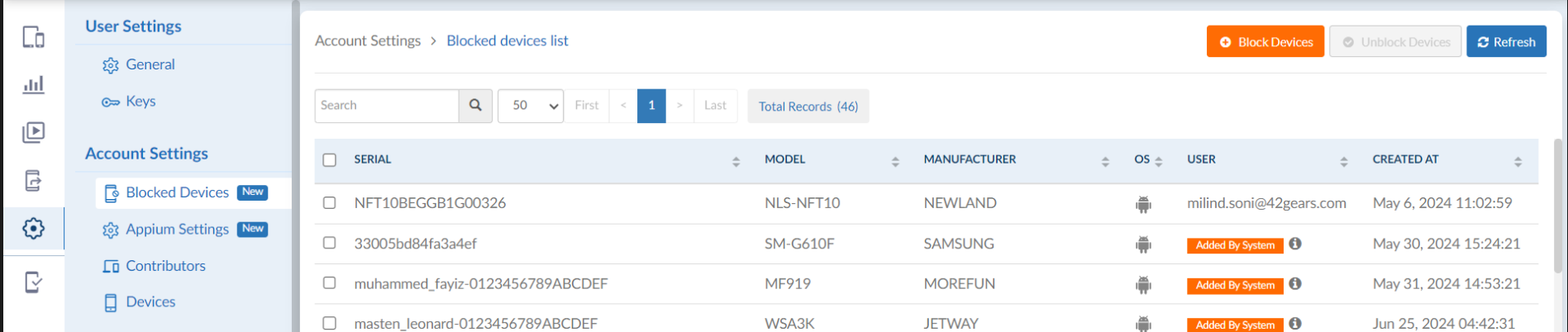
- Choose one of the following options:
- Add Existing Device: Select a device from the list.
- Add Manually: Enter the device’s serial number and operating system.
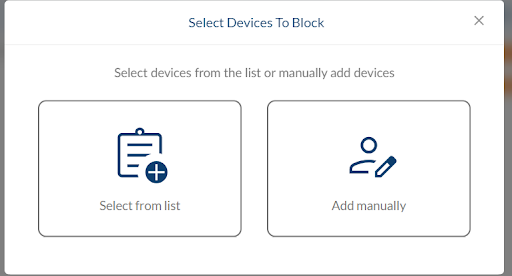
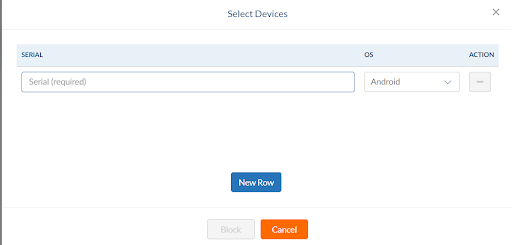
2. To unblock a device
- Navigate to Settings > Blocked Devices.
- Select the device you wish to unblock.
- Click on ‘Unblock‘ and confirm your action.
Once a device is removed from the list, it’ll be needed to unplugged and replugged in order to re-enroll / user can restart contributor from the console. So all devices connected with that contributor will get replugged automatically.

Need help?
