This customization enables IT admins to pre-configure essential settings such as Account ID, Server Path, Agent Password, Device Name, and Group Path into the APK, facilitating seamless and secure enrollment into the SureMDM console.
Purpose
This document provides a step-by-step guide on how to configure and deploy a customized SureMDM Agent or SureLock on Android devices using KeySettings.
Prerequisites
- Access to the SureMDM Web Console with admin privileges.
- A valid SureMDM Account ID and Server Path (URL).
- Android devices running Android versions lower than 11 and 14, as customization via KeySettings is not supported on Android 11 and Android 14.
- Optional: A preferred version of SureMDM Agent or SureLock (download URL can be customized).
- A device group path has already been created in the SureMDM console (if you plan to assign devices to a group).
Steps
1: Access the Customization Settings
- Log in to the SureMDM Web Console.
- Navigate to the Settings icon (located at the top-right corner).
- Click on Account Settings.
- Select Customize SureMDM Agent / SureLock > Android.
2: Select the Application
- From the Select App dropdown menu, choose either:
- SureMDM Agent
- SureLock
- The App Download URL will be auto-populated based on the selected application.
- You may modify this URL if you prefer a different version from the 42Gears website.
- You may modify this URL if you prefer a different version from the 42Gears website.
3: Configure Key Settings
- Click on Key Settings.
- Fill in the following fields:
- SureMDM Account ID: Enter your SureMDM account number.
- Server Path: Specify the SureMDM server URL (e.g., https://suremdm.42gears.com).
- SureMDM Agent Password: Set a password to protect access to agent settings on the device.
- Protection Type:
- View and Edit: Allows password-protected viewing and editing.
- Edit: Allows password-protected editing only.
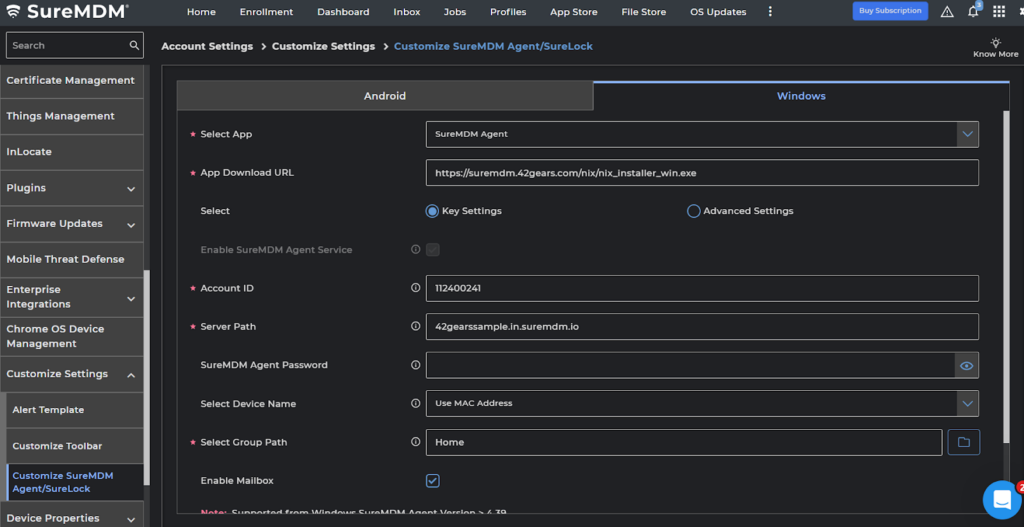
4: Set Device Name
Choose how the device name should be generated:
- Unique Identifier: Uses device-specific ID.
- System Generated Name: Automatically assigned by SureMDM.
- Set Device Name Manually: Allows custom naming during setup.
- Enable MailBox to receive mail notification from SureMDM
5: Select Group Path
- Choose the Group Path from the console under which the device should be placed.
- Helps organize devices and apply group policies easily.
Step 6: Download and Deploy
- Once all fields are completed, generate and download the customized APK.
- Distribute the APK to your target Android devices via:
- Manual installation
- ADB push
Need help?
Was this helpful?
YesNo
