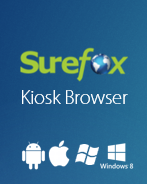Samsung‘s TouchWiz software for tablets such as Galaxy Tab 2 or Galaxy includes a Mini Apps Tray which docks at the bottom of the screen. The tray provides access to applications such as Calculator, Messaging, Music Player using a small arrow present in the center of the Bottom Bar. Access to the Mini Apps Tray might not be desirable when trying to achieve a complete lockdown of devices for enterprise or business purposes. Samsung does not provide an option to hide or disable the Mini Apps Tray however it can be achieved using SureLock.
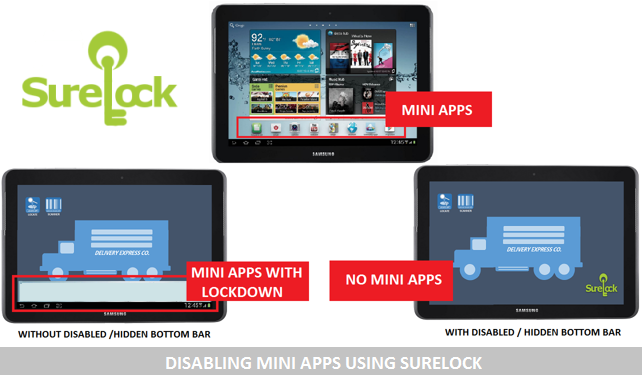
Follow the steps below to disable Mini Apps on Samsung devices:
1. Install and launch SureLock on your device
2. Login into SureLock‘s Admin Settings
3. Tap on Samsung Knox Settings
4. Check on Enable Samsung KNOX and click on Done
5. Tap on SureLock Settings
6. Tap and check either the Disable Bottom Bar or Hide Bottom Bar option
7. Tap on Done to complete
Note: Depending upon the device model and maker, Disable Bottom Bar or Hide Bottom Bar option will be shown.
Once you return back to the SureLock Home Screen, your Mini Apps Tray will either be disabled or hidden according to the saved settings.
To know more about other features of SureLock, click here

Read more about our products: