ADB enrollment allows seamless transition from Device Admin (DA) to Device Owner (DO) mode without requiring a factory reset. This method preserves all existing data on the device, ensuring no loss during the process. It’s ideal for enterprises aiming for secure, efficient deployment without disrupting device configurations or user data.
Purpose
The purpose of this article is to provide education on changing the device enrollment from Device Owner to Device Admin without wiping the device.
Prerequisites
- The personal email in the Play Store should be logged out of the device.
- To have a Device Owner Profile set as the default on the SureMDM console.
Steps
- Open the Settings of the device > Navigate to About Phone > Find the build number option. Tap 7 times on the build number to enable the Developer option.
2. Open the Developer options on the device, scroll down or search for the “USB DEBUGGING” option, and enable it.
After enabling, connect the device with the Host Machine(for Windows) through a USB cable and allow all the required permissions that pop up.
3. In the host machine(Windows), use the link shared: https://developer.android.com/tools/releases/platform-tools to download the ADB tool. Select the option as shown in the screenshot below.
The zip file will be downloaded on the host machine, and we need to extract the zip file to the desired location/drive on the host machine. As shown in the image below (example we extracted to D:/ (D-drive))
4. Once the adb tool package is extracted, click on the adb application and in the navigation bar type “CMD” to open the command prompt in the Host Machine(Windows).
The command prompt will be opened, and you can follow the steps below to perform the activity.
5. Following step 2, after connecting the device to the host machine, type “adb devices”, then the connected device will be shown in the command prompt as shown below.
Now type the script “adb shell dpm set-device-owner com.nix/.NixDeviceAdmin” and the device automatically gets converted from Device Admin (DA) to Device Owner(DO).
Before:-

After:-
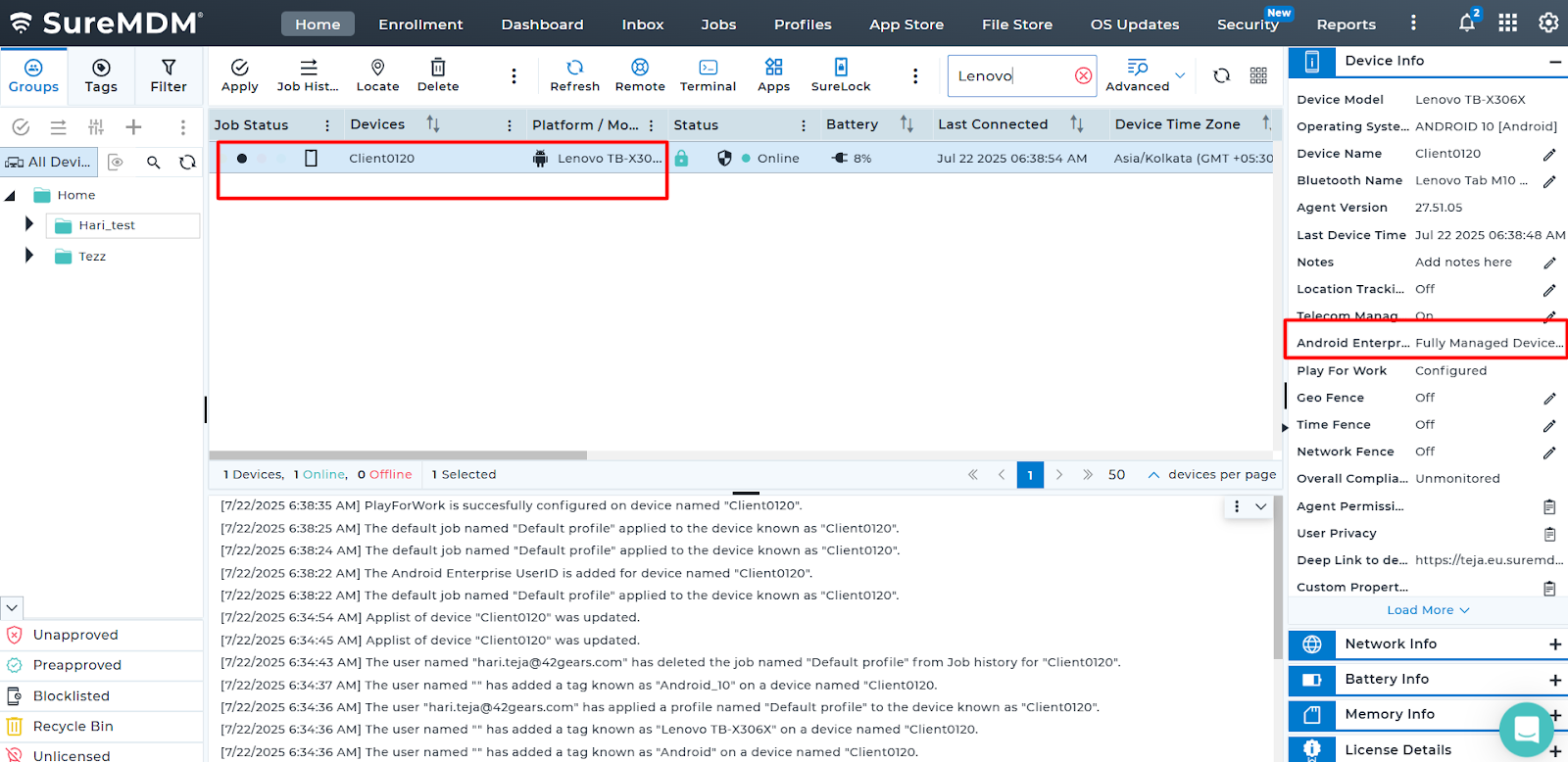
Need help? CONTACT US
