Enterprise Agent (EA) refers to an application by 42Gears, which is signed by the device manufacturers (OEMs) to enable administrators to use advanced lockdown and management features of 42Gears products on the device.
42Gears offers various products to address security and management challenges faced by enterprises while deploying Android devices for business use. Enterprise Agent (EA), when used with these products, gives the admin the power to control OS level features and perform advanced monitoring and controlling of the devices.
Multiple OEMs have partnered with 42Gears to offer the advanced lockdown and management features on the device.
Purpose
The purpose of this knowledge article is to provide a guide on how to utilize Enterprise Agent (EA) for sophisticated device lockdown and administration.
Prerequisites
- For more details on OEM partners, please refer to this link.
- In case the device manufacturer’s name is not listed in the partner page, feel free to reach out to 42Gears technical support on techsupport@42gears.com.
- For more details on what the LG EA can offer, please click here.
Steps
Step 1 : General process to get an Enterprise Agent for a device
1. Device administrator should provide the 42Gears Technical Support team with the name of the manufacturer and specific model number of the device. Please use the Signature Verifier on the device to view the device manufacturer’s name and other details required by the Technical Support team.
2. Based on the details shared by the device administrator, the Technical support team will refer to the signed EA repository and share the respective EA. If not available the team will share the process to get the EA signed from the manufacturer.
3. This Enterprise Agent (EA) can be installed on the device and give admin permissions.
Steps: Install EA on the device > Click Settings on EA Home Screen > Check Enable Admin.
Step 2: Steps to verify if the installed EA is compatible with the device or not.
1st Verification Process
The admin can verify the compatibility of EA by checking Enterprise Agent under the Admin Settings of the products. If the connection under this setting shows Remote, the EA is compatible with the device.
- For SureMDM Agent, this option is available under the general Admin Settings of SureMDM Agent.
- For SureLock/SureFox, this option is available under the About SureLock section of SureLock Admin Settings.
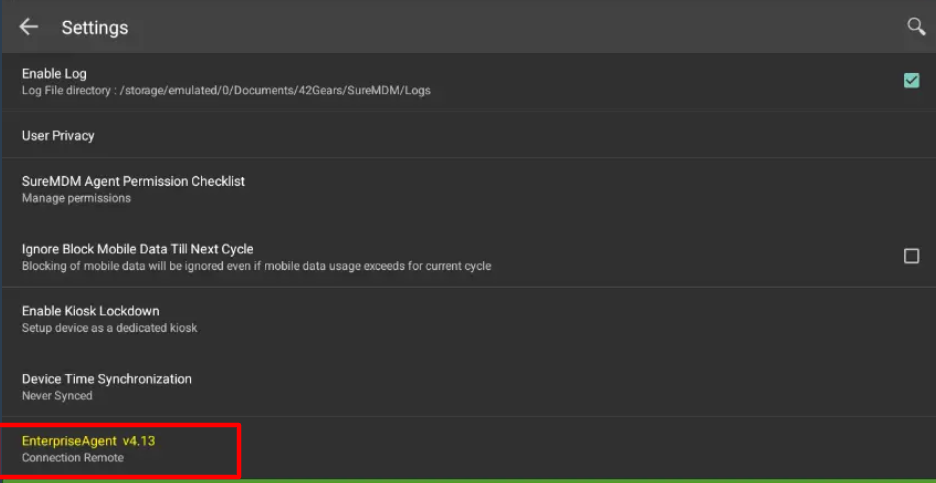
2nd Verification Process
- Install an EA on the device from Google Play Store or one shared by the 42Gears Technical Support Team.
- Install Signature Verifier on the device from here.
- Once finished, open the Signature Verifier on the device and check if the Enterprise Agent application and device signature are the same then the following message will be displayed on the screen.
Need help?
