The implementation is to be able to open SureLock Admin Settings on the device using remote support.
Purpose
Earlier, we had to remote into the device by clicking five times and then entering the password to open the admin settings. To shorten this process, we introduced the feature Open SureLock Settings in the Remote Support section.
Prerequisites
- SureLock should be enabled on the device end.
Steps
1. Login to the SureMDM Web Console.
2. Select a device and click on Remote.
3. Once the remote support page is open, click on Open SureLock Settings.
4. Enter the password in the prompt.
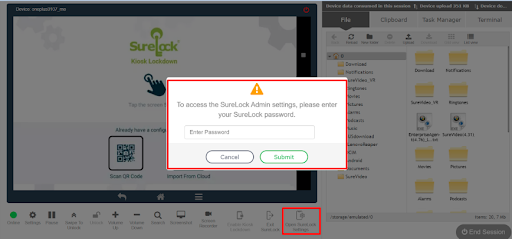
This will allow you to open the admin settings remotely without tapping five times on the remote screen.
Need help?
Was this helpful?
YesNo
