To use remote features like Single App Mode and silent app installation on iOS devices using SureMDM, you have to activate Supervised Mode on your iOS device. Follow the below-mentioned steps to activate Supervised Mode:
1. Download and install the Apple Configurator2 on your Mac.
2. Attach your iOS device to the Mac.
3. Run the Apple Configurator 2.
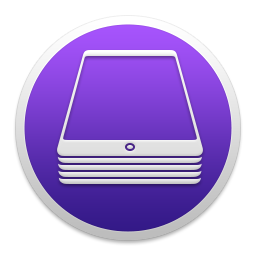
4. Select the device and click on Prepare.
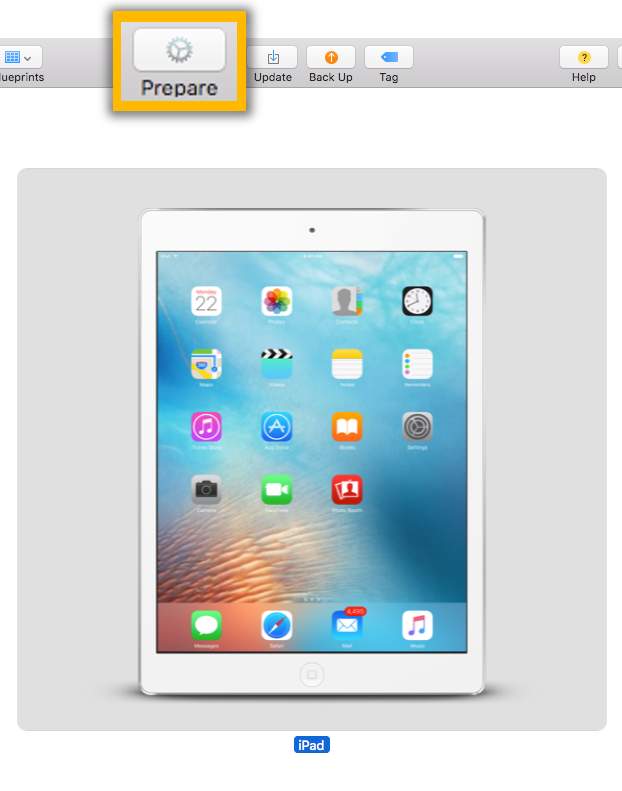
5. Select Manual from the dropdown and click on Next.
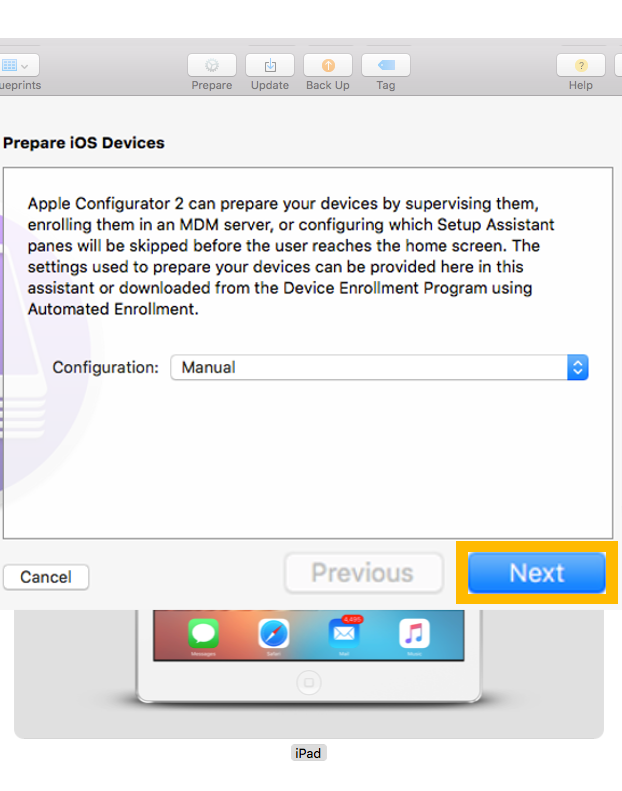
6. Select Do not enroll in MDM from the dropdown and click on Next
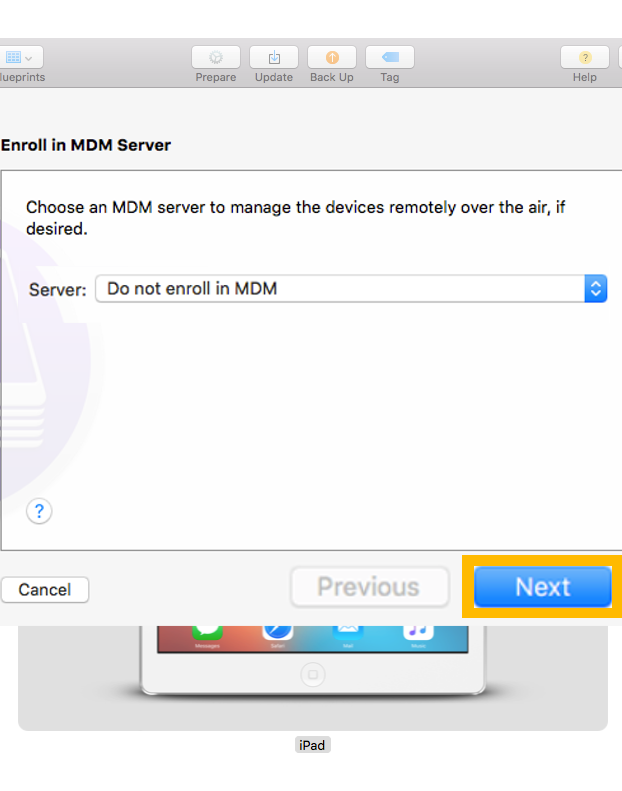
7. Check both the options Supervise Device and Allow devices to pair with other computer and click on Next
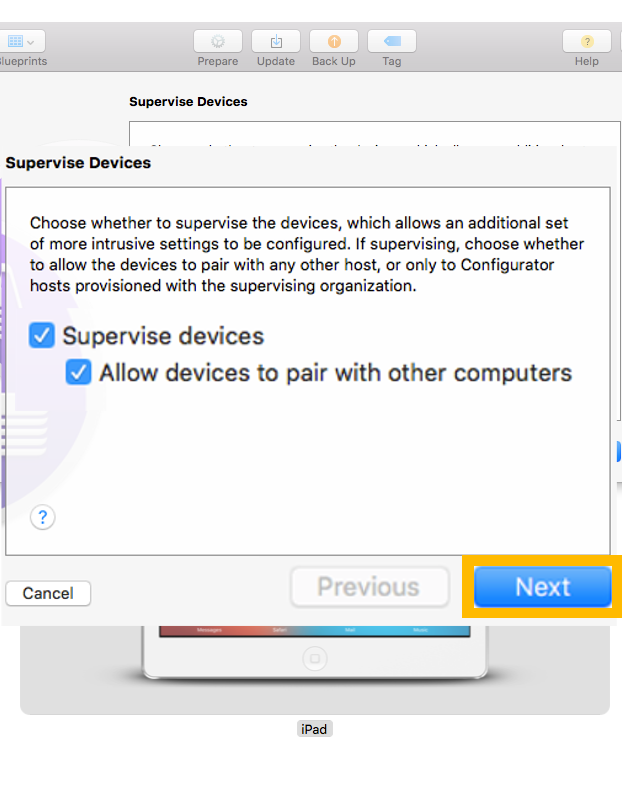
8. Select the Organization name and click on Next.
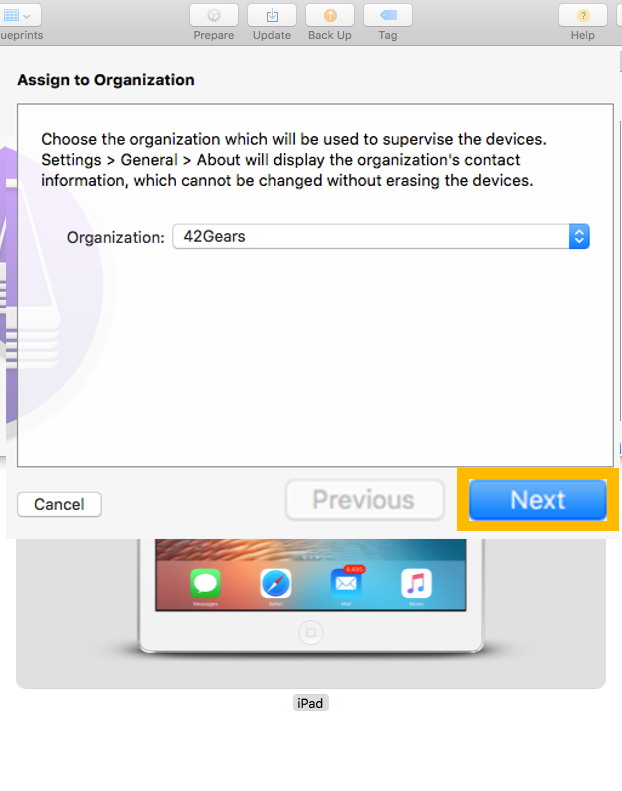
9. Configure Setup Assistant and click on Prepare
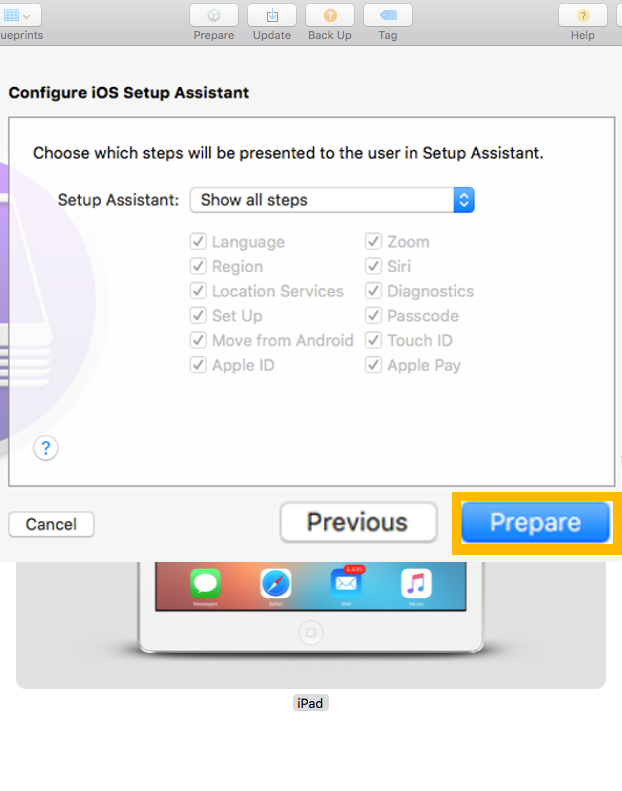
The device will now be wiped and will reboot as a new iOS device. After the process goes through successfully, the device will be in Supervised Mode.
Note:
1. Enabling Supervised Mode will wipe all data from your device.
2. For security reasons, Apple does not allow users to supervise iOS devices if the Find My iPhone option is enabled on the device.
For more details on our products, click here
If you need further assistance, please submit a ticket here
