We, at 42Gears believe in keeping things simple. Licensing and activation process is one of them. Once licenses have been purchased, an activation code is sent via email which can be used for registering the products on all devices.
License Activation is an easy process that converts the product from trial version to full version.
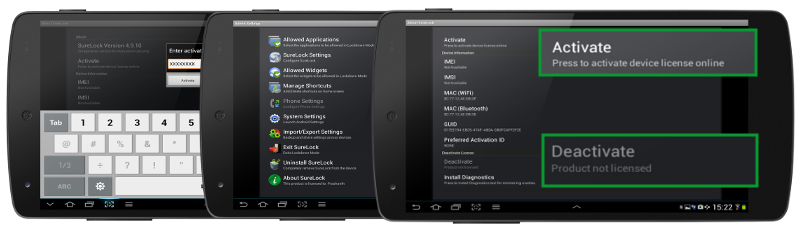
There are two different types of activations depending on how SureLock/SureFox was installed in the device.
- Activation of SureLock/SureFox installed from 42Gears website
- Activation of SureLock/SureFox installed from Google Play
Follow below mentioned steps to activate SureLock/SureFox installed from 42Gears Website:
1. Launch SureLock
2. Access SureLock Admin Settings screen
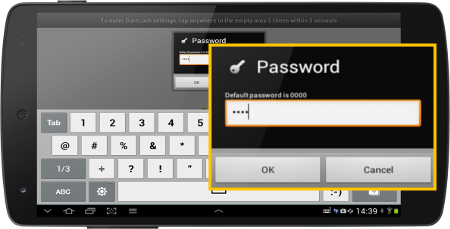
3. Scroll down and tap on About
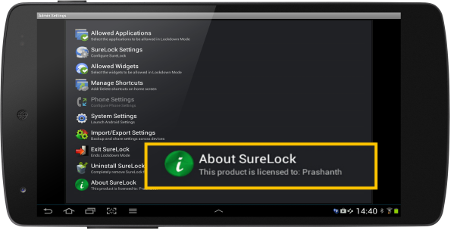
4. Tap on Activate
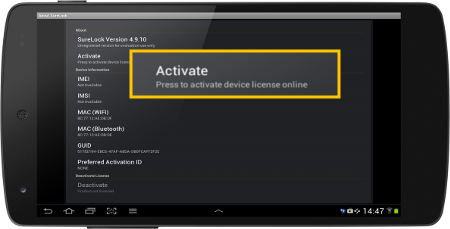
5. Enter the product Activation Code as received in the email
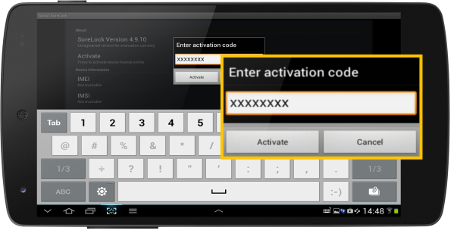
6. Tap on Activate to complete
* Once the product is activated, your license key validity is displayed under the Activate button.
Follow below mentioned steps to activate SureLock/SureFox installed from Google Play:
1. Launch SureLock
2. Access SureLock Admin Settings screen
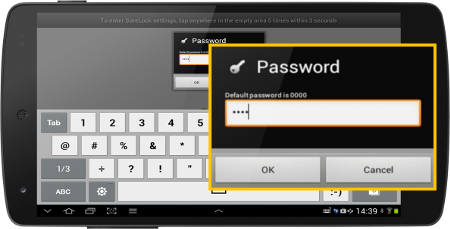
3. Scroll down and tap on About
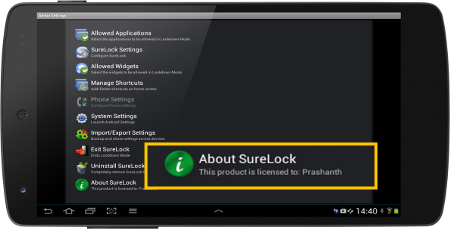
4. Tap on Buy Now
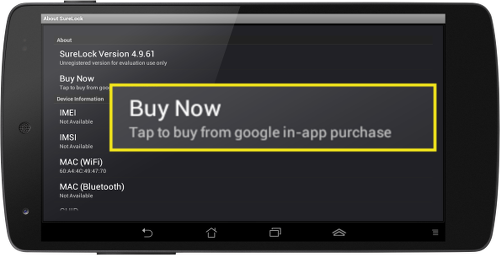
5. Enter the deatils in the Purchase Form and follow payment procedure to complete. If you already have an Activation Code, you can use Already Purchased option on the screen.
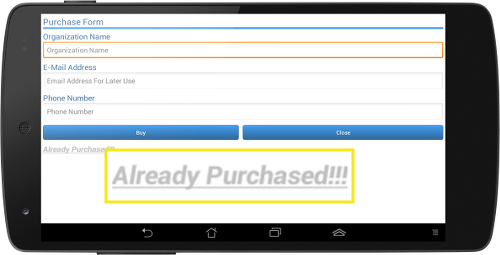
Automatic license activation using settings file:
You can activate SureLock automatically without the need to do it manually. Just export the activation code in the settings file and import it on a new device.
Follow below mentioned steps to export SureLock/SureFox Settings:
1. On an activated device, go to SureLock Settings
2. Go to Advanced Settings under Import/Export Settings and enable Export Activation Code. The activation code will be encrypted and included in the settings file. Tap on Done to return back to previous screen
3. Tap on Export Settings to export your configuration to a settings file
* This settings file can now be imported manually or automatically on the device(s) you want to activate
Follow below mentioned steps to deactivate SureLock/SureFox
1. Launch SureLock
2. Access SureLock Admin Settings screen
3. Scroll down and tap on About
4. Tap on Deactivate. (Refer to the image above)
5. Tap on OK
6. Your product is now deactivated
TIP:: The color of About icon displays the activation status of your product. A green icon represents an activated version whereas a red icon is displayed for trial version.
* Note that Activation and Deactivation procedures require devices to have internet connectivity. In case internet connectivity is not available, offline activation is possible. Please contact sales@42gears.com for offline activation details.
