To optimize website functionality in secure environments, you need to grant certain permissions to associated apps. For example, when integrating Instagram into SureFox, you need to give SureFox access to the camera and gallery to ensure smooth operation. This highlights the importance of granting necessary permissions for seamless website usage in controlled environments.
Purpose
This article is dedicated to providing a comprehensive, step-by-step guide on how to effectively grant specific permissions to associated applications when integrating websites into secure environments like SureFox.
Prerequisites
- The website, which is dependent on the applications that you are trying to allow, should be installed.
Steps
- Launch SureFox Admin Settings by tapping the screen.
- Navigate to the SureFox Pro Settings.
- Enable Kiosk Mode.
- In Kiosk settings, enable Watchdog Service.
- Navigate to the Allowed Applications page.
- Click on Add Apps.
- Select the applications and services on which the allowed websites are dependent.
- Click on Add, then press Done.
We have added the Instagram website to our devices as an allowed website. The website is dependent on some system applications on the device, like a camera and gallery to take pictures and upload media.
The step-by-step process for allowing those applications inside SureFox is shown below.
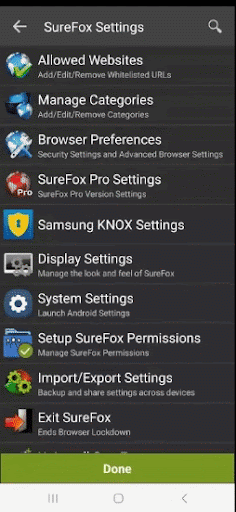
Select the required applications on which the website is dependent.
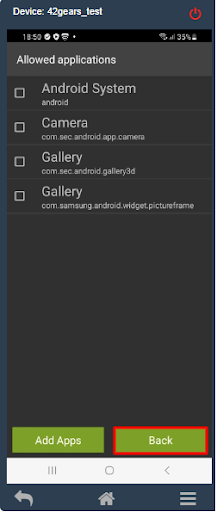
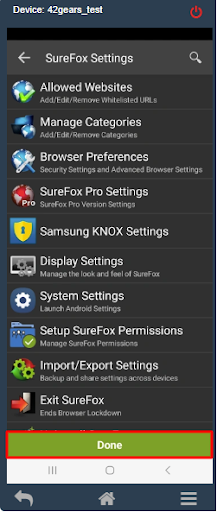
Need help? CONTACT US
