If a device is locked down with SureLock and the deployment requirement is to let end-users call only specific numbers from an Android device, the below steps can be helpful in allowing individual contacts as a shortcut.
Purpose
The purpose of this knowledge article is to provide a guide on how to allow individual contacts as shortcuts in SureLock.
Prerequisites
NA
Steps
1. Log into SureLock Admin Settings.
2. Navigate to Allowed Applications and tap on the Add button.
3. Search for Phone Settings, select, and allow all necessary applications and services related to Phone Settings.
4. Once done, tap on the Phone Settings application and check the Hide Icon in the Home Screen option.
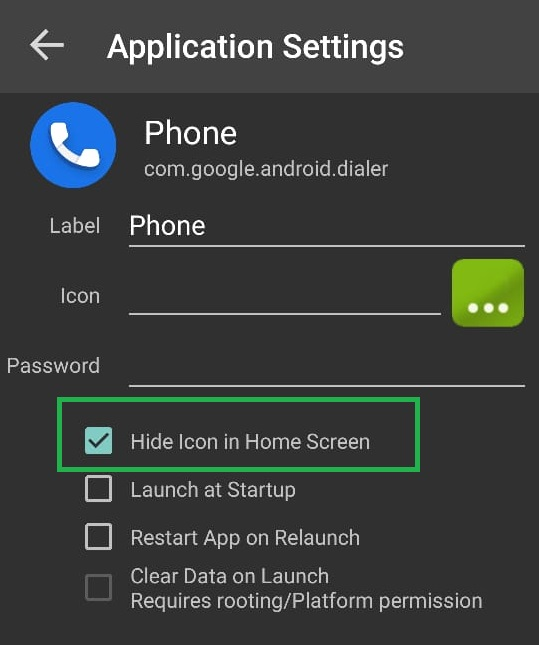
5. Save the settings and go back to the SureLock Admin Settings screen.
6. Further, navigate to the Manage Shortcut option and tap Add Shortcut.
7. Tap on the Add App Shortcut option and select Contact (Direct-dial).
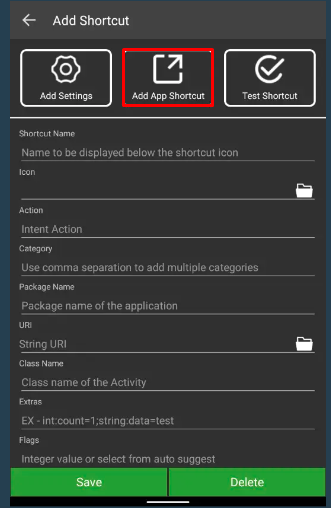
8. Now select the contact you would like to allow on the SureLock Home Screen.
This will create a shortcut of the contact on SureLock Home Screen, tapping on which will place a call to the selected contact.
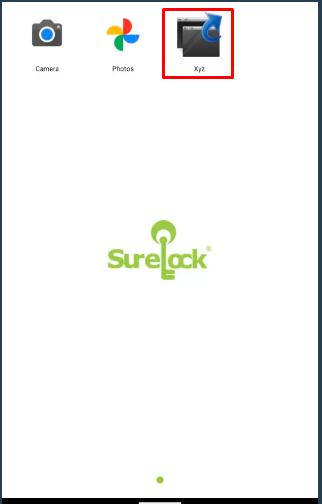
Need help?
