The user can perform certain actions on an installed application on the device by creating an application settings job and deploying it on the device via the SureMDM console.
Purpose
The purpose of this article is to provide a guide on how to create a job that will allow users to perform actions on installed applications and, if required, deploy it on a required number of devices.
Prerequisites
- The application mentioned in the job should be installed on the device.
- The device should have an Android operating system.
Steps
- Login to the SureMDM console.
- Navigate to Jobs and click on New Job.

3. Select the Operating System as Android.
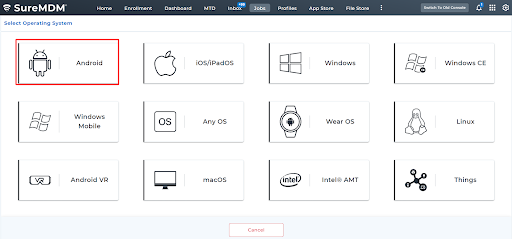
4. Click on Application Settings.
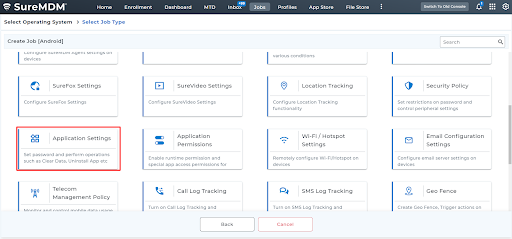
5. Search for the required application by using the search option.
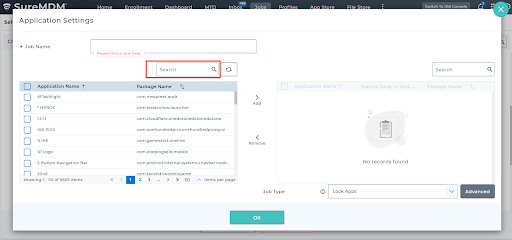
6. Select the application by clicking on the check box beside the application name.
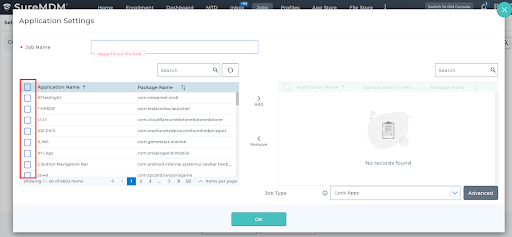
7. Click on the Add option to choose all the selected applications and display them on the right-hand side of the screen. If you want to remove the chosen application, please select the remove option.
8. The following job types can be selected:
- Lock App: It will lock the application. By clicking on the Advance option, a password can be set.
- Run at startup
- Uninstall
- Clear data
- Show apps
- Hide apps
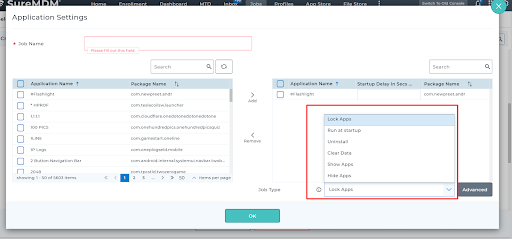
9. Enter the required job name and click OK.
Note: Following are the requirements for each job type mentioned in the application setting.
- Clear Data: Profile Owner Enrollments works on SureMDM Agent version 27.22.16 and above.
- Lock Apps: Supported on all devices.
- Run at Startup: Supported on Device Owner and Device Admin-enrolled devices.
- Uninstall: Supported on Samsung KNOX, Platform Signed, Device Owner, and Profile Owner-enrolled devices.
- Clear Data: Supported on Samsung KNOX, Platform Signed, Device Owner, and Profile Owner enrolled devices.
- Show and Hide Apps: Supported on Device Owner and Profile Owner-enrolled devices.
The user can deploy the job on a certain device or deploy the job on a group to apply specific actions to various devices at once.
Need help?
